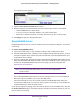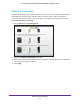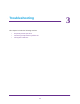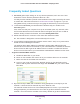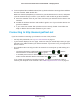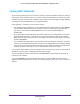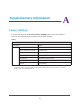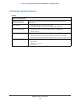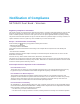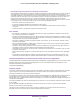User's Manual
Table Of Contents
- Universal Dual Band WiFi Extender WN3500RP – Wallplug Edition
- Contents
- 1. Getting Started
- 2. Extender Network Settings
- 3. Troubleshooting
- A. Supplementary Information
- B. Notification of Compliance
Troubleshooting
35
Universal Dual Band WiFi Extender WN3500RP – Wallplug Edition
6. I have completed the Installation Wizard, but my wireless devices cannot get the IP address
from the extender. What should I do?
Make sure that the passphrase you entered on your wireless device is correct, and power
cycle the extender and your router
. If your device is still not able to get the IP address:
a. Move the extender closer to your router, and move your wireless device closer to the
extender.
b. Disable the wireless interface and enable it again to see if your wireless device can
get the IP address.
c. If your router has a MAC filter (wireless access control), disable it and follow the
F
AQ to add the device’s MAC address to your router.
Connecting to http://www.mywifiext.net
If you have trouble connecting, try to locate the source of the problem:
• For help with passwords, see Log In to the Extender on page 17.
• If your browser displays an error page, make sure that you include http:// when you type
this URL in the address field of your Internet browser
. If you leave it out, you might not be
able to connect.
• The extender LEDs can help you tell if the extender is correctly set up and working as it
should.
- The best performance is delivered when Link Rate LED
or and the
Wireless Device to Extender LED
are green.
- A workable performance is delivered when the Link Rate LED LED
or is
amber and the Wireless Device to Extender LED
is green.
If you cannot get a wireless connection working, you can use an Ethernet cable to
connect your computer to the extender. See Cable Equipment to the Ports on page 11.