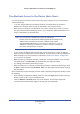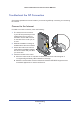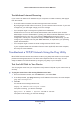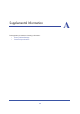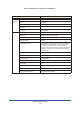User's Manual
Troubleshooting
92
Mobile LTE Broadband 11n Wireless Router MBR1516
Troubleshoot Access to the Router Main Menu
If you are unable to access the router main menu from a computer on your local network,
check the following:
• If you are
using an Ethernet-connected computer, check the Ethernet connection
between the computer and the router as described in the previous section.
• Make sure your compu
ter’s IP address is on the same subnet as the router. If you are
using the recommended addressing scheme, your computer’s address should be in the
range of 192.168.0.2 to 192.168.0.254.
Note: If your computer’s IP address is shown as 169.254.x.x:
Recent versions of Windows and MacOS generate and assign an IP
address
if the computer cannot reach a DHCP server. These
autogenerated addresses are in the range of 169.254.x.x. If your IP
address is in this range, check the connection from the computer to
the router, and reboot your computer.
• If your router’s IP address was changed and you do not know the current IP address,
clear the router’s configuration to factory defaults. This will set the router’s IP address to
www.routerlogin.net. This procedure is explained in Restore the Default Configuration
and Password on page 97.
• Make sure tha
t your browser has Java, JavaScript, or ActiveX enabled. If you are using
Internet Explorer, click Refresh to be sure that the Java applet is loaded.
• T
ry quitting the browser and launching it again.
• Make sure that you are using the correct login information. The factory default login name
is admin, and the password is password. Make sure that Caps Lock is off when entering
this information.
If the router does not save changes you have ma
de in the web management interface, check
the following:
• When
entering configuration settings, be sure to click the Apply button before moving to
another screen or tab, or your changes are lost.
• Click th
e Refresh or Reload button in the web browser. The changes might have
occurred, but the web browser might be caching the old configuration.