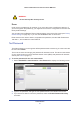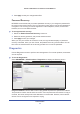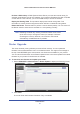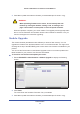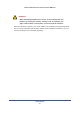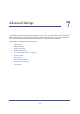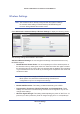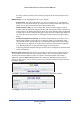User's Manual
Advanced Settings
69
Mobile LTE Broadband 11n Wireless Router MBR1516
this field. Lowering the Wi-Fi power limits the range of Wi-Fi and reduces the Wi-Fi
radiation.
WPS Settings.Y
ou can ad
d WPS devices to your network.
• Router's PIN. This is the PIN number you use on a registrar (e.g., from Network
Explorer on a Vista Windows PC) to configure the router's wireless settings through
WPS. You can also find the PIN on the router's product label.
• Dis
able Router's PIN. Y
ou can configure the router's wireless settings or add a
wireless client through WPS using the router's PIN only when the PIN is enabled. The
router's PIN can be disabled temporarily when the router detects suspicious attempts
to break into the router's wireless settings by using the router's PIN through WPS.You
can manually enable this function by clearing the check box and clicking the Apply
button.
• Keep Existing Wireless Settings. This setting shows whether the router is in the
WPS configured state. If this option is not selected, adding a new wireless client
changes the router's wireless settings to an automatically generated random SSID
and security key. In addition, when this option is selected, some external registrars
(e.g., Network Explorer on Vista Windows) might not see the router.
Configuring the basic wireless settings from
the
router's management GUI selects this
option automatically.
Wireless Card Access List. By defa
ult, a
ny wireless computer that is configured with the
correct SSID is allowed access to your wireless network. For increased security, restrict
access to the wireless network to allow only specific computers based on their MAC
addresses. Click the Set Up Access List button display the Wireless Card Access List
screen. On this screen you can restrict access to your network to specific devices based on
their MAC address.
Click Add to add wireless devices to your network based on their MAC address.
Click Apply to have your changes take effect.