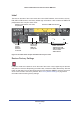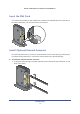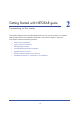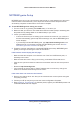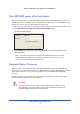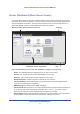User's Manual
Getting Started with NETGEAR genie
16
Mobile LTE Broadband 11n Wireless Router MBR1516
Router Setup Preparation
You can set up your router with the NETGEAR genie automatically, or you can use the
NETGEAR genie menus and screens to set up your router manually. However, before you
start the setup process, you need to have your ISP information on hand and make sure the
laptops, computers, and other devices in the network have the settings described here.
Use Standard TCP/IP Properties for DHCP
If you set up your computer to use a static IP address, you need to change the settings so
that it uses Dynamic Host Configuration Protocol (DHCP).
Gather ISP Information
If you have 4G wireless (LTE/HSPA+) broadband service, you might need the following
information to set up your router and to check that your Internet configuration is correct. Your
Internet service provider (ISP) should have provided you with all of the information needed to
connect to the Internet. If you cannot locate this information, ask your ISP to provide it. When
your Internet connection is working, you no longer need to launch the ISP’s login program on
your computer to access the Internet. When you start an Internet application, your router
automatically logs you in.
• The I
SP configuration information for your 4G wireless (LTE/HSPA+) account
• 4G wireless
(LTE/HSPA+) login name and password
• Fixed or static IP address settings (special deployment by ISP; this is rare)
Wireless Devices and Security Settings
Make sure that the wireless device or computer that you are using supports WPA or WPA2
wireless security, which is the wireless security supported by the router.
Types of Logins and Access
There are separate types of logins that have different purposes. It is important that you
understand the difference so that you know which login to use when.
• Router login
logs you in to the router interface from NETGEAR genie. See Use
NETGEAR genie after Installation on p
age 18 for details about this login.
• ISP login logs you in to your Inte
rnet service. Your service provider has provided you with
this login information in a letter or some other way. If you cannot find this login
information, contact your service provider.
• Wireless network key or password. Your router is preset with a unique wireless
network name (SSID) and password for wireless access. This information is on the label
located on the bottom of your router.