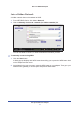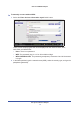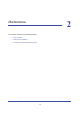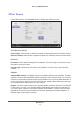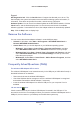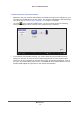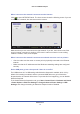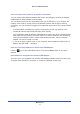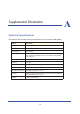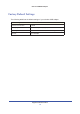User's Manual
Maintenance
14
802.11ac USB WiFi Adapter
Support
Get Diagnostics Info. Click the Get Info button if support has directed you to do so. The
Genie displays the system Information screen and starts collecting system information, IP
information, client driver and profile information, and site survey information.
Software Update.
You can check for software updates at the NETGEAR website. Click the
Check button, and the Genie displays the Live Check screen and checks for available
software upgrades. If new software is found, the adapter software is automatically updated.
Help. Click the Help button to
display help.
Remove the Software
You can remove the wireless adapter software in several different ways:
• Un
install: In Windows, select Start > All Programs > NETGEAR A6200 Genie >
Uninstall NETGEAR A6200 Software.
• Co
ntrol Panel: How you do this depends on your Windows operating system:
- Windows 7: Select Start > Control Panel > Programs and Features, and then
select NETGEAR A6200 Genie. Click Uninstall and follow the screen prompts.
- W
indows Vista: Select Start > Control Panel > Programs and Features, and then
select tNETGEAR A6200 Genie. Click Uninstall/Change from the top menu and
follow the screen prompts.
- W
indows XP: Select Start > Control Panel > Add or Remove Programs, and then
select NETGEAR A6200 Genie.
Frequently Asked Questions (FAQs)
The wireless USB Adapter LED is not lit.
The wireless USB Adapter is not inserted securely in the USB port (or USB cable if used) or
the A6200 software is not installed.
• Remove
and reinsert the wireless USB Adapter.
• Check th
e Windows device manager to see if the wireless USB Adapter is recognized
and enabled. Reinstall the A6200 software, if necessary.
• In
sert the wireless USB Adapter in a different USB port on your computer if one is
available.
I do not see the
icon.
Check to make sure that your wireless USB Adapter is inserted in the USB port. If it is
removed
, then the icon is not displayed. When you insert the wireless USB Adapter into the
USB port, the icon returns to your desktop and the Windows system tray.