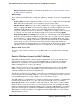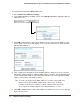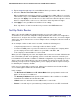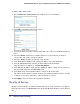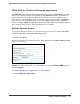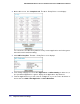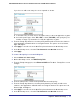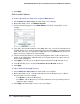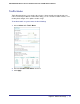User's Manual
Table Of Contents
- N300 Wireless Router with External Antennas WNR1500
- Contents
- 1. Hardware Setup
- 2. Router Internet Setup
- 3. Wireless Settings
- 4. Content Filtering
- Live Parental Controls
- Keyword Blocking of HTTP Traffic
- Block Outbound Traffic to Internet Services
- Set the Time Zone
- Schedule Blocking
- Enable Security Event Email Notification
- View Logs of Web Access or Attempted Web Access
- Allow Inbound Connections to Your Network
- Port Forwarding to a Local Server
- Port Triggering
- 5. Network Maintenance
- 6. Advanced Settings
- 7. Troubleshooting
- A. Supplemental Information
- B. Notification of Compliance
- Index
Chapter 6. Advanced Settings | 77
NETGEAR N300 Wireless Router with External Antennas WNR1500 User Manual
If you chose to add a new entry, the screen expands as shown:
a. In the QoS Policy for field, enter a descriptive name for the new application or game.
b. Select the packet type, either TCP, UDP, or both (TCP/UDP), and specify the port
number or range of port numbers used by the application or game.
6. From the Priority drop-down list, select the priority that this traffic should receive relative to
other applications and traffic when accessing the Internet. The options are Low, Normal,
High, and Highest.
7. Click Apply to save this rule to the QoS Policy list and return to the QoS Setup screen.
8. In the QoS Setup screen, select the Turn Internet Access QoS On check box.
9. Click Apply.
To create a QoS policy for a router LAN ports:
1.
Select Advanced > QoS Setup.
2. On the QoS Setup screen, click Add Priority Rule.
3. From the Priority Category list, select Ethernet LAN Port. The QoS - Priority Rules screen
changes:
4. From the LAN port list, select the LAN port that will have a QoS policy.
5. From the Priority drop-down list, select the priority that this port’s traffic should receive
relative to other applications and traffic when accessing the Internet. The options are Low,
Normal, High, and Highest.
6. Click Apply to save this rule to the QoS Policy list and return to the QoS Setup screen.
7. In the QoS Setup screen, select the Turn Internet Access QoS On check box.