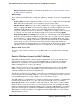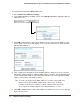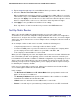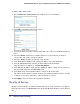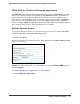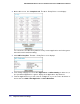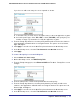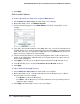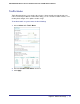User's Manual
Table Of Contents
- N300 Wireless Router with External Antennas WNR1500
- Contents
- 1. Hardware Setup
- 2. Router Internet Setup
- 3. Wireless Settings
- 4. Content Filtering
- Live Parental Controls
- Keyword Blocking of HTTP Traffic
- Block Outbound Traffic to Internet Services
- Set the Time Zone
- Schedule Blocking
- Enable Security Event Email Notification
- View Logs of Web Access or Attempted Web Access
- Allow Inbound Connections to Your Network
- Port Forwarding to a Local Server
- Port Triggering
- 5. Network Maintenance
- 6. Advanced Settings
- 7. Troubleshooting
- A. Supplemental Information
- B. Notification of Compliance
- Index
Chapter 6. Advanced Settings | 75
NETGEAR N300 Wireless Router with External Antennas WNR1500 User Manual
WMM QoS for Wireless Multimedia Applications
The WNR1500 router supports Wi-Fi Multimedia Quality of Service (WMM QoS) to prioritize
wireless voice and video traffic over the wireless link. WMM QoS provides prioritization of
wireless data packets from different applications based on four access categories: voice,
video, best effort, and background. For an application to receive the benefits of WMM QoS,
both it and the client running that application must be WMM enabled. Legacy applications
that do not support WMM, and applications that do not require QoS, are assigned to the best
effort category, which receives a lower priority than voice and video.
QoS for Internet Access
To specify prioritization of traffic, you must create a policy for the type of traffic and add the
policy to the QoS Policy table in the QoS Setup screen.
To create a QoS policy:
From the main menu of the browser interface, under Advanced, select QoS Setup. The QoS
Setup screen displays:
WMM QoS is enabled by default. You can disable it by clearing the Enable WMM check box
and clicking Apply.
To create a QoS policy for applications or online games:
1.
Select Advanced > QoS Setup.