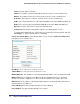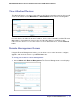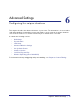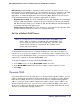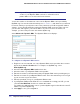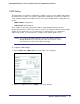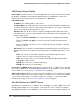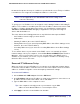User's Manual
Table Of Contents
- N300 Wireless Router with External Antennas WNR1500
- Contents
- 1. Hardware Setup
- 2. Router Internet Setup
- 3. Wireless Settings
- 4. Content Filtering
- Live Parental Controls
- Keyword Blocking of HTTP Traffic
- Block Outbound Traffic to Internet Services
- Set the Time Zone
- Schedule Blocking
- Enable Security Event Email Notification
- View Logs of Web Access or Attempted Web Access
- Allow Inbound Connections to Your Network
- Port Forwarding to a Local Server
- Port Triggering
- 5. Network Maintenance
- 6. Advanced Settings
- 7. Troubleshooting
- A. Supplemental Information
- B. Notification of Compliance
- Index
Chapter 5. Network Maintenance | 61
NETGEAR N300 Wireless Router with External Antennas WNR1500 User Manual
View Attached Devices
The Attached Devices screen presents a table of all IP devices that the router has discovered
on the local network. Select Maintenance > Attached Devices to view the following table:
For each device, the table shows the IP address, device name if available, and the Ethernet
MAC address. Note that if the router is rebooted, the table data is lost until the router
rediscovers the devices. To force the router to look for attached devices, click the Refresh
button.
Remote Management Access
Using the Remote Management feature, you can allow a user on the Internet to configure,
upgrade, and check the status of your WNR1500 router.
To set up your router for remote management:
1.
Select Advanced > Remote Management. The Remote Management screen displays.