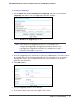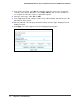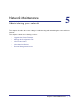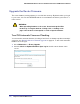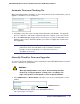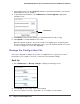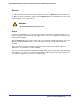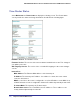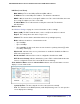User's Manual
Table Of Contents
- N300 Wireless Router with External Antennas WNR1500
- Contents
- 1. Hardware Setup
- 2. Router Internet Setup
- 3. Wireless Settings
- 4. Content Filtering
- Live Parental Controls
- Keyword Blocking of HTTP Traffic
- Block Outbound Traffic to Internet Services
- Set the Time Zone
- Schedule Blocking
- Enable Security Event Email Notification
- View Logs of Web Access or Attempted Web Access
- Allow Inbound Connections to Your Network
- Port Forwarding to a Local Server
- Port Triggering
- 5. Network Maintenance
- 6. Advanced Settings
- 7. Troubleshooting
- A. Supplemental Information
- B. Notification of Compliance
- Index
54 | Chapter 5. Network Maintenance
NETGEAR N300 Wireless Router with External Antennas WNR1500 User Manual
Upgrade the Router Firmware
The router firmware (routing software) is stored in flash memory. By default, when you log in
to your router, it checks the NETGEAR website for new firmware and alerts you if there is a
newer version.
WARNING!
When uploading firmware to the router, do not interrupt the Web
browser by closing the window, clicking a link, or loading a new
page. If the browser is interrupted, it could corrupt the firmware.
Turn Off Automatic Firmware Checking
You can turn the automatic firmware checking off and check for firmware updates manually if
you prefer. See
Manually Check for Firmware Upgrades on page 55. To turn off the automatic
firmware check at log in:
1. Select Maintenance > Router Upgrade.
2. Clear the Check for Updated Firmware Upon Log-in check box at the bottom of this
screen:
.