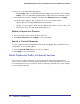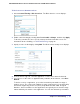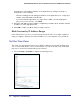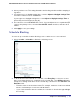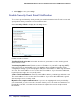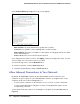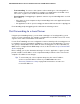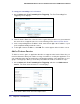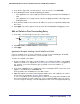User's Manual
Table Of Contents
- N300 Wireless Router with External Antennas WNR1500
- Contents
- 1. Hardware Setup
- 2. Router Internet Setup
- 3. Wireless Settings
- 4. Content Filtering
- Live Parental Controls
- Keyword Blocking of HTTP Traffic
- Block Outbound Traffic to Internet Services
- Set the Time Zone
- Schedule Blocking
- Enable Security Event Email Notification
- View Logs of Web Access or Attempted Web Access
- Allow Inbound Connections to Your Network
- Port Forwarding to a Local Server
- Port Triggering
- 5. Network Maintenance
- 6. Advanced Settings
- 7. Troubleshooting
- A. Supplemental Information
- B. Notification of Compliance
- Index
48 | Chapter 4. Content Filtering
NETGEAR N300 Wireless Router with External Antennas WNR1500 User Manual
To set up port forwarding to a local server:
1.
Select Advanced > Port Forwarding/Port Triggering. The Port Forwarding/Port
Triggering screen displays:
2. From the Service Name list, select the service or game that you will host on your network. If
the service does not appear in the list, see the following section,
Add a Custom Service .
3. In the corresponding Server IP Address fields, enter the last digit of the IP address of your
local computer that will provide this service.
4. To the right of Server IP Address, click Add. The service appears in the list in the screen.
Add a Custom Service
To define a service, game, or application that does not appear in the Service Name list, you
must first determine which port number or range of numbers is used by the application. You
can usually determine this information by contacting the publisher of the application or user
groups or newsgroups. When you have the port number information, follow these steps:
1. Select Advanced > Port Forwarding/Port Triggering and then click Add Custom
Service. The Ports–Custom Services screen displays.
2. In the Service Name field, enter a descriptive name.