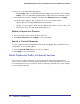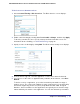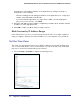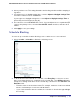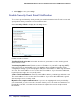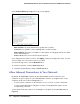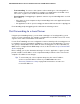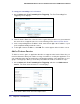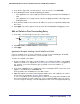User's Manual
Table Of Contents
- N300 Wireless Router with External Antennas WNR1500
- Contents
- 1. Hardware Setup
- 2. Router Internet Setup
- 3. Wireless Settings
- 4. Content Filtering
- Live Parental Controls
- Keyword Blocking of HTTP Traffic
- Block Outbound Traffic to Internet Services
- Set the Time Zone
- Schedule Blocking
- Enable Security Event Email Notification
- View Logs of Web Access or Attempted Web Access
- Allow Inbound Connections to Your Network
- Port Forwarding to a Local Server
- Port Triggering
- 5. Network Maintenance
- 6. Advanced Settings
- 7. Troubleshooting
- A. Supplemental Information
- B. Notification of Compliance
- Index
Chapter 4. Content Filtering | 41
NETGEAR N300 Wireless Router with External Antennas WNR1500 User Manual
To block access to Internet services:
1.
Select Content Filtering > Block Services. The Block Services screen displays.
2. Enable service blocking by selecting either Per Schedule or Always, and then click Apply.
To block by schedule, be sure to specify a time period in the Schedule screen. For
information about scheduling, see
Schedule Blocking on page 43.
3. Specify a service for blocking by clicking Add. The Block Services Setup screen displays.
4. From the Service Type list, select the application or service to be allowed or blocked.
5. If you do not see the service or application that you want to block in the list, select User
Defined.
To define a service or application, you need to know which port number or range of
numbers it uses. The service port numbers for many common protocols are defined by
the Internet Engineering Task Force (IETF) and published in RFC1700, “Assigned
Numbers.” Service numbers for other applications are typically chosen from the range
1024 to 65535 by the authors of the application. You can often determine port number