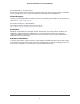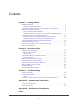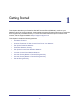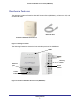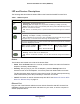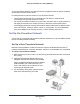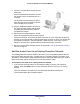User's Manual
Table Of Contents
- Powerline 500 WiFi Access Point (XWN5001)
- Contents
- 1. Getting Started
- 2. Powerline Utility
- 3. Troubleshooting
- A. Supplemental Information
- B. Notification of Compliance
- Index
Getting Started
9
Powerline 500 WiFi Access Point (XWN5001)
4. Connect a computer to the Access Point for
initial setup.
Use the supplied Ethernet cable to connect
the Access Point to an Ethernet port on a
computer.
The Powerline devices attempt to detect
each other and form a Powerline network.
This could take a few minutes.
5. Plug any additional Powerline devices you
are using into power outlets near the other
computers and devices to be included in
your Powerline network.
6. Wait for each Powerline adapter or access
point to be recognized by the Powerline network.
The Power, Ethernet, and Powerline LEDs should turn on. This could take as little as 5
seconds, or up to 80 seconds. If the Powerline LEDs are green or amber, the devices are
successfully connected. A red LED indicates a weak link rate. In this case, move the
adapter or access point to another electrical outlet with a better connection.
7. Set up the Access Point wireless network as explained in Set Up the Extender Wireless
Network on page 10.
Add the Access Point to an Existing Powerline Network
Your existing Powerline network needs to have two or more compatible Powerline devices
that communicate with each other. (models XAV101, XAV1004, XAV2001, XAV2501, and
XAVN2001). One of these Powerline devices has to be cabled with Ethernet to your router so
that the Powerline network is linked to your local area network (LAN).
To add the Access Point to an existing Powerline network:
1. If you used the Security buttons or the Powerline Utility to secure your Powerline
network, press the Reset button on each Powerline device to return it to its factory
settings.
This is the quickest way to allow your new Powerline 500 WiFi Access Point to
communicate with the other Powerline devices.