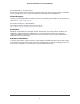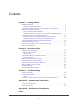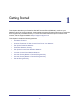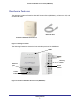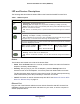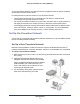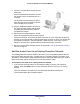User's Manual
Table Of Contents
- Powerline 500 WiFi Access Point (XWN5001)
- Contents
- 1. Getting Started
- 2. Powerline Utility
- 3. Troubleshooting
- A. Supplemental Information
- B. Notification of Compliance
- Index
Getting Started
6
Powerline 500 WiFi Access Point (XWN5001)
LED and Feature Descriptions
The following table describes the status LEDs on the Powerline 500 WiFi Access Point.
Table 1. LED descriptions
Item Description
Power
LED
• Solid green. The electrical power is on.
• Blinking green.The adapter is in the process of restarting or setting up security.
• Amber. Power saving mode. The unit enters power saving mode if the Ethernet port is not
linked for more than 10 minutes.
• Off. There is no electrical power, or power has been turned off through the Powerline
Utility.
Powerline LED
• Solid. The adapter is connected to a Powerline network.
• Blinking. The adapter is sending or receiving data.
• Off. The adapter has not found any other compatible Powerline devices using the same
encryption key, or has been turned off through the Powerline Utility.
The Pick A Plug feature lets you pick the electrical outlet with the strongest link rate, indicated
by the color displayed by the LED:
Green. Link rate > 80 Mbps
(Best) - Good for HD video
Amber. Link rate > 50, < 80
Mbps
(Better) - Good for SD Video
Red. Link rate < 50 Mbps
(Good) - Good for data
Ethernet LED
• Solid. The Ethernet port is linked, but there is no activity.
• Blinking. There is traffic on the Ethernet port.
• Off. There is no Ethernet connection, or it has been turned off through the Powerline
Utility.
Buttons
Three buttons are located on the side of the Access Point:
• Reset. Press the Reset button for 1 second, and then release it to return the Powerline
adapter to its factory default settings.
• Security. After you plug in your new AV adapters, press the Security button for 2
seconds on both of the AV adapters. You have to press both buttons within 2 minutes.
The Security button does not work in power saving mode. The unit enters power saving
mode if the Ethernet port is idle (not linked) for more than 10 minutes.
• On/Off. This button is used for wireless setup with WPS. See Method B: Use the WPS
Button for Wireless Setup on page 12.
Ethernet Port
Plug one end of the Ethernet cable that comes with the Powerline 500 WiFi Access Point
(XWN5001) into this port and the other end either into your router, or into the computer or
another peripheral device.