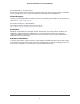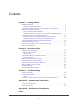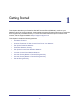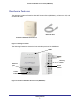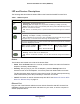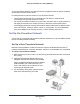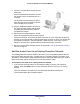User's Manual
Table Of Contents
- Powerline 500 WiFi Access Point (XWN5001)
- Contents
- 1. Getting Started
- 2. Powerline Utility
- 3. Troubleshooting
- A. Supplemental Information
- B. Notification of Compliance
- Index
3
Contents
Chapter 1 Getting Started
Hardware Features. . . . . . . . . . . . . . . . . . . . . . . . . . . . . . . . . . . . . . . . . . . .5
LED and Feature Descriptions . . . . . . . . . . . . . . . . . . . . . . . . . . . . . . . . .6
How the Powerline AV 500 Access Point Fits in Your Network . . . . . . . . . .7
Set Up the Powerline Network . . . . . . . . . . . . . . . . . . . . . . . . . . . . . . . . . . .8
Set Up a New Powerline Network . . . . . . . . . . . . . . . . . . . . . . . . . . . . . .8
Add the Powerline Access Point to an Existing Powerline Network . . . . .9
Set Up the Access Point Wireless Network . . . . . . . . . . . . . . . . . . . . . . . .10
Method A: Use the Powerline Utility for Wireless Setup. . . . . . . . . . . . .10
Method B: Use the WPS Button for Wireless Setup. . . . . . . . . . . . . . . .11
Join the Powerline Access Point Wireless Network . . . . . . . . . . . . . . . . . .12
Powerline Network Security . . . . . . . . . . . . . . . . . . . . . . . . . . . . . . . . . . . .12
Use the Security Button to Set the Encryption Key . . . . . . . . . . . . . . . . . . 13
Set the Encryption Key. . . . . . . . . . . . . . . . . . . . . . . . . . . . . . . . . . . . . . . . 14
Chapter 2 Powerline Utility
Install the Powerline Utility . . . . . . . . . . . . . . . . . . . . . . . . . . . . . . . . . . . . .16
Powerline Utility Screen . . . . . . . . . . . . . . . . . . . . . . . . . . . . . . . . . . . . . . .17
Security Icon. . . . . . . . . . . . . . . . . . . . . . . . . . . . . . . . . . . . . . . . . . . . . .17
Change the Name of a Powerline Device. . . . . . . . . . . . . . . . . . . . . . . . . .18
Turn LEDs Off or On. . . . . . . . . . . . . . . . . . . . . . . . . . . . . . . . . . . . . . . . . . 19
Set the Powerline Encryption Key . . . . . . . . . . . . . . . . . . . . . . . . . . . . . . . 19
Reset a Device to Factory Settings . . . . . . . . . . . . . . . . . . . . . . . . . . . . . . 20
Add a Device to the Powerline Network . . . . . . . . . . . . . . . . . . . . . . . . . . . 21
Set Up Quality of Service (QoS). . . . . . . . . . . . . . . . . . . . . . . . . . . . . . . . .22
Wireless Settings . . . . . . . . . . . . . . . . . . . . . . . . . . . . . . . . . . . . . . . . . . . .24
Advanced Wireless Settings. . . . . . . . . . . . . . . . . . . . . . . . . . . . . . . . . . . .26
Chapter 3 Troubleshooting
Basic Functioning . . . . . . . . . . . . . . . . . . . . . . . . . . . . . . . . . . . . . . . . . . . . 28
Troubleshooting Tips . . . . . . . . . . . . . . . . . . . . . . . . . . . . . . . . . . . . . . . . . 28
LEDs. . . . . . . . . . . . . . . . . . . . . . . . . . . . . . . . . . . . . . . . . . . . . . . . . . . .28
If You Do Not See All Your Devices with the Powerline Utility . . . . . . . . . . 29
Appendix A Supplemental Information
Technical Specifications. . . . . . . . . . . . . . . . . . . . . . . . . . . . . . . . . . . . . . . 31
Safety Information . . . . . . . . . . . . . . . . . . . . . . . . . . . . . . . . . . . . . . . . . . .32
Appendix B Notification of Compliance
Index