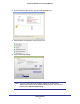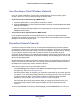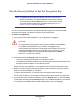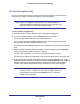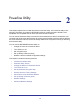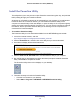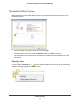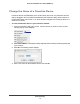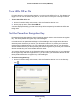User's Manual
Table Of Contents
- Powerline 500 WiFi Access Point (XWN5001)
- Contents
- 1. Getting Started
- 2. Powerline Utility
- 3. Troubleshooting
- A. Supplemental Information
- B. Notification of Compliance
- Index
Getting Started
11
Powerline 500 WiFi Access Point (XWN5001)
3. On the Powerline Utility screen, right-click the XWN5001 icon.
4. Select Wireless Configuration in the pop-up menu..
5. Enter the wireless settings.
Note: You can access advanced wireless settings by clicking the IP
address at the bottom of the Wireless Setting screen. The login and
password are admin and password.