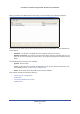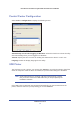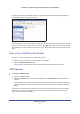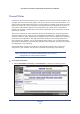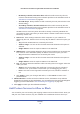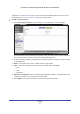User's Manual
Security
77
N750 Wireless Dual Band Gigabit ADSL Modem Router DGND4000
The Firewall Rules screen lists all firewall rules that have been changed from their default
setting. The default rules allow all outgoing traffic and block all incoming traffic.
• T
o change the firewall rules for outbound traffic, you need to add it from the Outbound
Ser
vices screen as described in Step 2.
• To change the firewall rules for inbound traffic, you need to add it from the Port
Forwarding/Port Triggering screen as described in Port Forwarding and Triggering on
page 108.
The Outbound Services and Port Forwarding/Inbou
nd Se
rvices screens list the available
services you can allow or block. You can also define your own custom services to allow or
block with the Add Service screen as described in Add Custom Services to Allow or Block
on page 78. Once you add your own custom services, they are available on the
Outbound Services and Port Forwarding/Inbound Services screens.
You can also specify whether these services are always allowed or b
l
ocked, or allowed or
blocked per schedule as described in Schedule for Firewall Rules on page 80.
2. Outbound Services. To allow or block an outbound service, click Add to display the
following screen:
Use the Outbound Services screen to define a new Outbound Firewall rule, or edit an
existing rule. The outbound firewall rules are used to block or allow access by computers
on your network to services or applications on the Internet.
a. Service. Select the service or application to be covered by this rule. If the service or
application you want does not appear in the list, you have to define it as described in
Add Custom Services to Allow or Block on page 78.
b. Action. Select the action you want
for traffic covered by this rule:
• BLOCK always. Always block the traffic covered by this rule.