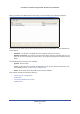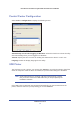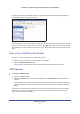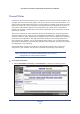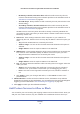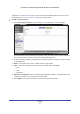User's Manual
USB Printer Control
73
N750 Wireless Dual Band Gigabit ADSL Modem Router DGND4000
Once the printer shows Available status, the grayed out Paused state no longer displays in
the Windows Printers and Faxes window.
This USB printer is ready. The utility does not need to always hold the connection of this USB
printer. Once there is any print job for this printer, the USB utility connects to this USB printer
automatically, then prints. After the print job is done, the printer status returns to the Paused
state.
Scan with a Multifunction Printer
You can use the scan feature of a multifunction printer.
1. Make sure that the printer’s status shows as Available.
2. Click the Network Scanner butt
on.
This procedure activates the scanner window that is used to perform the scans.
USB Speaker
¾
To control a USB speaker:
1. Select the USB speaker.
2. Click the Connect
button to connect this speaker, or click Disconnect to disconnect the
speaker.
If you click Connect, and someone else is already connected to the speaker, a request is
sent to that person. The person who receives the request can click an Accept or Reject
button.
If someone is connected to the speaker and it is not being used (the router does not detect
any activity), the router holds the connection for the amount of time that is in the time-out
value, and then makes it available.