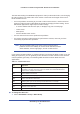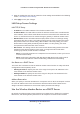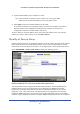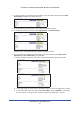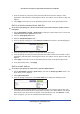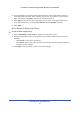User's Manual
NETGEAR genie ADVANCED Home
58
N750 Wireless Dual Band Gigabit ADSL Modem Router DGND4000
7. From the Priority list, select the priority that this traffic should receive relative to other
applications and traffic when accessing the Internet. The options are Low, Normal, High, and
Highest.
8. Click Apply to save this rule to the QoS Policy list and return to the QoS Setup screen.
QoS for a Wireless Modem Router LAN Port
¾
To create a QoS policy for a device connected to one of the wireless modem router’s
LAN ports:
1. Select ADVA
NCED > Setup > QoS Setup to display the QoS Setup screen. Select the
Turn Internet Access QoS On check box.
2. Click the Setup QoS Rule button.
3. Click the Add Priority
Rule button.
4. From the Priority Category list, select Ethernet LAN Port, as shown in the following figure:
5. From the LAN port list, select the LAN port that has a QoS policy.
6. From the Priority list, select the priority that this port’s traffic should receive relative to other
applications and traffic when accessing the Internet. The options are Low, Normal, High, and
Highest.
7. Click Apply to save this rule to the QoS Policy list and return to the QoS Setup screen.
8. In the QoS Setup screen, click Apply.
QoS for a MAC Address
¾
To create a QoS policy for traffic from a specific MAC address:
1. Select ADVANCED > Setup > QoS Setup, and click the Setup QoS Rule button. The
QoS Setup screen displays.
2. Click Add Priority Rule.
3. From the Priority Category list, select MAC Address to display the following screen:
4. If the device to be prioritized appears in the MAC Device List, select its radio button. The
information from the MAC Device List populates the policy name, MAC Address, and Device
Name fields. If the device does not appear in the MAC Device List, click Refresh. If it still
does not appear, you have to complete these fields manually.