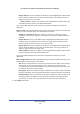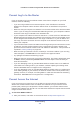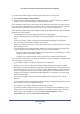User's Manual
Troubleshooting
137
N750 Wireless Dual Band Gigabit ADSL Modem Router DGND4000
• Some cable modem service providers require you to use the MAC address of the
computer initially registered on the account. You can view the MAC address in the
Attached Devices screen.
Troubleshoot with the LEDs
After you turn on power to the wireless modem router, the following sequence of events
should occur:
1. W
hen power is first applied, verify that the Power LED is on.
2. Verify that the Power LED turns red within a few seconds, indicating that the self-test is
running.
3. After approximately 30 seconds, verify that:
• The Power LED is solid green.
• T
he Internet LED is on.
• T
he Ethernet LED is on for any local port that is connected to a computer. This LED
indicates that a link has been established to the connected device.
The LEDs on the front panel of the wireless mod
em router can be used for troubleshooting.
Power LED Is Off or Blinking
• Make sure that the power cord is securely connected to your wireless modem router and
that the power adapter is securely connected to a functioning power outlet.
• Check that you are using the 12V DC, 2.5A power adapter that NETGEAR supplied for
this product.
• If the Power LED blinks slowly and continuously, the wireless modem router firmware is
corrupted. This situation can happen if a firmware upgrade is interrupted, or if the
wireless modem router detects a problem with the firmware. If the error persists, you have
a hardware problem. For recovery instructions, or help with a hardware problem, contact
technical support at www.netgear.com/support.
Power LED Stays Red
When the wireless modem router is turned on, the Power LED turns red for about 20 seconds
and then turns green. If the LED does not turn green, the wireless modem router has a
problem.
If the Power LED is still red one minute after you turn on power to the wireless modem router:
1. Turn off the power and back on to see if the wireless modem router recovers.
2. Pre
ss and hold the Restore Factory Settings button to return the wireless modem
router to its factory settings. See Factory Settings on page 146.
If the error persists, you might have a hardware problem and should contact technical
support at www.netgear.com/support.