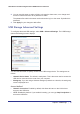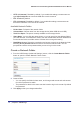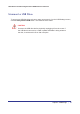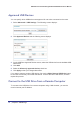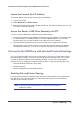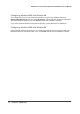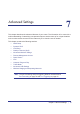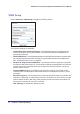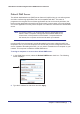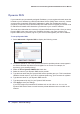User's Manual
64 | Chapter 6. USB Storage
N600 Wireless Dual Band Gigabit Router WNDR3700v4 User Manual
Approved USB Devices
You can specify which USB devices are approved for use when connected to the router.
1. Select Advanced > USB Settings. The following screen displays:
.
2. Click A
pproved Devices and the following screen displays:
3. On the USB Drive Approved Devices screen, select the USB device from the Available USB
Devices list.
4. Click Add.
5. Select the Allow only approved devices check box.
6. Click Apply so that your change takes effect.
If you want to approve another USB device, first use the Safely Remove USB Device button
to unmount the currently connected USB device. Connect the other USB device, and then
repeat this process.
Connect to the USB Drive from a Remote Computer
To connect to the USB drive from remote computers using a Web browser, you use the
router’s Internet port IP address.