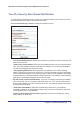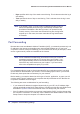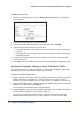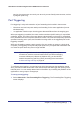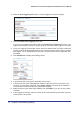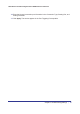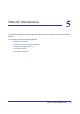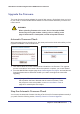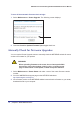User's Manual
Chapter 5. Network Maintenance | 49
N600 Wireless Dual Band Gigabit Router WNDR3700v4 User
Manual
Upgrade the Firmware
The router firmware (routing software) is stored in flash memory. By default, when you log in
to your router, it checks the NETGEAR website for new firmware and alerts you if there is a
newer version.
WARNING!
When uploading firmware to the router, do not interrupt the Web
browser by closing the window, clicking a link, or loading a new
page. If the browser is interrupted, it could corrupt the firmware.
Automatic Firmware Check
When automatic firmware checking is on, the router performs the check and notifies you if an
upgrade is available or not as shown here.
1. Click Yes to allow the router to download and install the new firmware. The upgrade
process could take a few minutes. When the upload is complete, your router restarts.
2. Go to the WNDR3700v4 support page at http://www.netgear.com/support. and read the new
firmware release notes to determine whether you need to reconfigure the router after
upgrading.
Note: If you get a “Firmware needs to be reloaded” message, it means
that a problem has been detected with the router’s firmware. Follow
the prompts to correct the problem, or see Incorrect Date or Time on
page 92 for a description of the steps.
Stop the Automatic Firmware Check
You can turn the automatic firmware checking off and check for firmware updates manually if
you prefer. See the following section,
Manually Check for Firmware Upgrades .