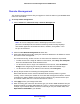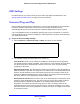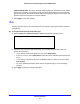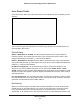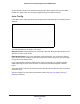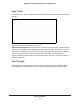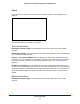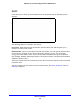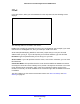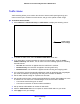User Manual
Table Of Contents
- N600 Wireless Dual Band Gigabit Router WNDR3700v4
- Contents
- 1. Hardware Setup
- 2. Getting Started with NETGEAR genie
- 3. NETGEAR genie Basic Settings
- 4. NETGEAR genie Advanced Home
- 5. Storage
- 6. Security
- 7. Administration
- 8. Advanced Settings
- 9. Troubleshooting
- A. Supplemental Information
- B. Notification of Compliance
Advanced Settings
100
N600 Wireless Dual Band Gigabit Router WNDR3700v4
Traffic Meter
Traffic metering allows you to monitor the volume of Internet traffic passing through your
router’s Internet port, set limits for traffic volume, and get a live update of traffic usage.
To monitor Internet traffic:
1. Click Advanced > Advanc
ed Setup > Traffic Meter to display the following screen.
Scroll to view
more settings
2. To enable the traffic meter, select the Enable Traffic Meter check box.
3. If you would like to record and restrict the volume of Internet traffic, select the T
raffic
volume control by radio button. You can select one of the following options for controlling
the traffic volume:
• No Limit. No restriction
is a
pplied when the traffic limit is reached.
• Download on
ly. The restriction is applied to incoming traffic only.
• Both Directions. The
restriction is applied to both incoming and outgoing traffic.
4. You can limit the amount of data traffic allowed per month by specifying how many Mbytes
per
month are allowed or by specifying how many hours of traffic are allowed.
5. Set the traf
fic counter to begin at a specific time and date.
6. Set up traffic control to issue a warning message
before the monthly limit of Mbytes or hours
is reached. You can select one of the following to occur when the limit is attained:
• Th
e Internet LED flashes green or amber.
• The Internet connection is disconnected and disabled.
7.
Set up Internet traffic st
atistics to monitor the data traffic.
8. Click the Tr
affic Status button for an update on Internet traffic status on your router.
9. Click Apply to save your settings.