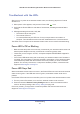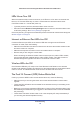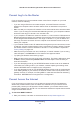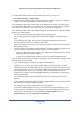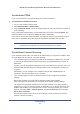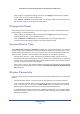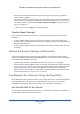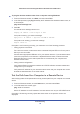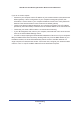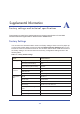User's Manual
Troubleshooting
128
N600 Wireless Dual Band Gigabit ADSL2+ Modem Router DGND3700v2
¾
To ping the wireless modem router from a computer running Windows:
1. From the Windows toolbar, click Start, and then select Run.
2. In the field provided, type ping followed by the IP address of the wireless modem router, as
in this example:
ping www.routerlogin.net
3. Click OK.
You should see a message like this one:
Pinging <IP address > with 32 bytes of data
If the path is working, you see this message:
Reply from < IP address >: bytes=32 time=NN ms TTL=xxx
If the path is not working, you see this message:
Request timed out
If the path is not functioning correctly, you could have one of the following problems:
• Wrong physical connections
For a
wired connection, make sure that the numbered LAN port LED is on for the port to
which you are connected.
Check
that the appropriate LEDs are on for you
r
network devices. If your wireless modem
router and computer are connected to a separate Ethernet switch, make sure that the
Ethernet LEDs are on for the switch ports that are connected to your computer and
wireless modem router.
• Wrong network configuration
Verify that the Ethernet card driver software and TCP/IP software are both installed and
configure
d on your computer.
Verify that the IP address for your wireless modem router and your computer are correct
and t
hat the
addresses are on the same subnet.
Test the Path from Your Computer to a Remote Device
After verifying that the LAN path works correctly, test the path from your computer to a remote
device.
1. From the Win
dows too
lbar, click the Start button, and then select Run.
2. In the Wi
ndows Run window, type:
ping -n 10 <IP address>
where <IP add
ress> is the IP address of a remote
device such as your ISP’s DNS server.
If the path is functioning correctly, replies like those shown in the previous section are
displayed.