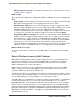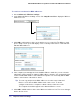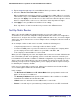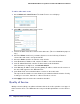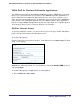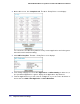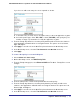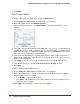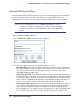User Manual
Table Of Contents
- N300 Wireless Gigabit Router with USB Model JNR3210
- Contents
- 1. Hardware Setup
- 2. Router Internet Setup
- 3. Wireless Settings
- 4. Content Filtering
- Live Parental Controls
- Keyword Blocking of HTTP Traffic
- Block Outbound Traffic to Internet Services
- Set the Time Zone
- Schedule Blocking
- Enable Security Event Email Notification
- View Logs of Web Access or Attempted Web Access
- Allow Inbound Connections to Your Network
- Port Forwarding to a Local Server
- Port Triggering
- 5. Network Maintenance
- 6. Advanced Settings
- 7. Troubleshooting
- A. Supplemental Information
- B. Notification of Compliance
- Index
72 | Chapter 6. Advanced Settings
NETGEAR N300 Wireless Gigabit Router with USB JNR3210 User Manual
To restrict access based on MAC addresses:
1.
Select Advanced > Wireless Settings.
2. In the Advanced Wireless Settings screen, click Setup Access List to display the Wireless
Card Access List.
3. Click Add to add a wireless device to the wireless access control list. The Wireless Card
Access Setup screen opens and displays a list of currently active wireless cards and their
Ethernet MAC addresses.
4. If the computer you want appears in the Available Wireless Cards list, you can select the
radio button of that computer to capture its MAC address; otherwise, you can manually enter
a name and the MAC address of the authorized computer. You can usually find the MAC
address on the bottom of the wireless device.
Tip: You can copy and paste the MAC addresses from the router’s Attached
Devices screen into the MAC Address field of this screen. To do this,
configure each wireless computer to obtain a wireless link to the router.
The computer should then appear in the Attached Devices screen.
5. Click Add to add this wireless device to the Wireless Card Access List. The screen changes
back to the list screen.