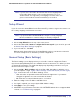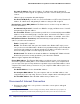User Manual
Table Of Contents
- N300 Wireless Gigabit Router with USB Model JNR3210
- Contents
- 1. Hardware Setup
- 2. Router Internet Setup
- 3. Wireless Settings
- 4. Content Filtering
- Live Parental Controls
- Keyword Blocking of HTTP Traffic
- Block Outbound Traffic to Internet Services
- Set the Time Zone
- Schedule Blocking
- Enable Security Event Email Notification
- View Logs of Web Access or Attempted Web Access
- Allow Inbound Connections to Your Network
- Port Forwarding to a Local Server
- Port Triggering
- 5. Network Maintenance
- 6. Advanced Settings
- 7. Troubleshooting
- A. Supplemental Information
- B. Notification of Compliance
- Index
Chapter 2. Router Internet Setup | 23
NETGEAR N300 Wireless Gigabit Router with USB JNR3210 User Manual
Internet Service Provider. This drop-down list contains a few ISPs that need special
protocols for connection.
The list includes:
- PPTP (Point to Point Tunneling Protocol), used primarily in Austrian DSL services.
- PPPoE (Point to Point Protocol over Ethernet), the protocol used by most DSL
services worldwide.
- L2TP (Layer 2 Tunneling Protocol), used to support virtual private networks (VPNs).
Login. The login name provided by your ISP. This is often an email address.
Password. The password that you use to log in to your ISP.
Service Name. If your connection is capable of connecting to multiple Internet services,
this setting specifies which service to use.
Connection Mode. You can use this drop-down list to select when the router connects to
and disconnect from the Internet.
The list includes:
- Always On. The router logs in to the Internet immediately after booting and never
disconnects.
- Dial on Demand. The router logs in only when outgoing traffic is present and logs out
after the idle time-out.
- Manually Connect. The router logs in or logs out only when the user clicks Connect
or Disconnect in the Router Status screen.
Idle Timeout (In minutes). If you want to change the login timeout, enter a new value in
minutes. This determines how long the router keeps the Internet connection active after
there is no Internet activity from the LAN. Entering a value of 0 (zero) means never log
out.
Internet IP Address
• When a login is required, these fields display:
Get Dynamically from ISP. Your ISP uses DHCP to assign your IP address. Your ISP
automatically assigns these addresses.