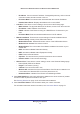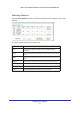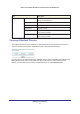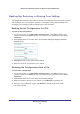User's Manual
Managing Your Network
79
Mobile Voice HSPA+ Broadband 11n Wireless Router MVBR1210C
From the main menu, under Maintenance,
select Diagnostics.
• Ping. Ping an IP address.
• Lookup. A Domain Name Server (DNS)
converts the Internet name such as
www.netgear.com to an IP address. If you
need the IP address of a server on the
Internet, you can do a DNS lookup to find
the IP address.
• Display. View the internal routing table.
Typically, this information is used only by
Technical Support.
• Reboot. Shut down and restart the router.
If you reboot the router you will lose your
connection. To access the router you will
need to log in again after it has finished rebooting.
• Save. Save diagnostic information.
Upgrading the Router Firmware
Note: This section deals with upgrading the router firmware. For
upgrading the mobile broadband modem firmware, see Upgrading
the Module Firmware.
The router firmware is stored in flash memory, and can be upgraded as new firmware is
released by NETGEAR. Upgrade files can be downloaded from the NETGEAR web site. If
the upgrade file is compressed (a .zip file), you must first extract the binary (.bin or .img) file
before uploading it to the router.
NETGEAR recommends that you back up your configuration before doing a router firmware
upgrade. After the upgrade is complete, you might need to restore your configuration
settings.
¾ To upgrade the router firmware:
1. Download and unzip the new router firmware file from NETGEAR.
The Web browser used to upload new router firmware into the router must support HTTP
uploads. NETGEAR recommends using Microsoft Internet Explorer 5.0 or later, or Mozilla
Firefox 2.0 or later.
2. Log in to the router. Type http://www.routerlogin.net in the address field of your Internet
browser. Enter admin for the user name and your password (or the default, password
).