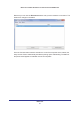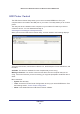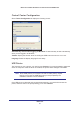User's Manual
USB Printer
60
Mobile Voice HSPA+ Broadband 11n Wireless Router MVBR1210C
Once the printer shows Available status, it is no longer grayed out in a Paused state in the
Windows Printers window.
This USB printer is ready. The utility does not need to always hold the connection of this USB
printer. Once there is any print job for this printer, the USB utility connects to this USB printer
automatically then prints. After the print job is done, the printer status returns to the Paused
state.
Scan with a Multi-Function Printer
You can use the scan feature of a multi-function printer.
1. Make sure that the printer’s status shows as Available status.
2. Click the Network Scanner button.
This activates the scanner window to perform scans.