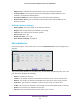User's Manual
Table Of Contents
- Universal Dual Band WiFi Range Extender WN2500RP
- Table of Contents
- 1. Getting Started
- 2. Extender Network Settings
- 3. Troubleshooting
- A. Supplementary Information
- B. Notification of Compliance
Extender Network Settings
24
Universal Dual Band WiFi Range Extender WN2500RP
3. Click Restore.
A screen displays letting you know that the device has been successfully restored to the
previous settings.
The extender restarts. This takes about 1 minute.
CAUTION:
Do not try to go online, turn off the extender, shut down the computer, or
do anything else to the extender until it finishes restarting!
4. Close the message window
.
To erase settings:
Under some circumstances (for example, if you have lost track of the changes that you made
to the extender settings), you might want to erase the configuration.
After an erase, the
extender returns to its factory settings (see Factory Settings on page 31).
To erase the configuration, click the Erase button in the Backup Settings screen.
The
extender automatically shuts down and reboots with its factory settings.
CAUTION:
Do not try to go online, turn off the extender, shut down the computer, or
do anything else to the extender until it finishes restarting!
Set the Password
The user name to access the extender is admin, and its default password is password.
NETGEAR strongly recommends that you set a more secure password.
To set the password:
1. Select Maintenance > Set Password. The
following screen displays:
2. Type the old password, type the new password twice, and then click Apply.