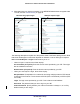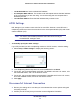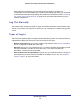User's Manual
Modem Router Setup
27
N300 Wireless ADSL2+ Modem Router DGN2200v3
3. Read Chapter 8, Troubleshooting. If problems persist, register your NETGEAR product and
contact NETGEAR Technical Support.
4. If you cannot connect to the modem router, check the Internet Protocol (TCP/IP) properties
in the Network Connections section of your PC Control Panel. They should be set to obtain
both IP and DNS server addresses automatically. See your computer documentation.
Change Password and Login Time-Out
For security reasons, the modem router has its own user name and password that default to
admin and password. You can and should change these to a secure user name and
password that are easy to remember. The ideal password contains no dictionary words from
any language and is a mixture of upper case and lower case letters, numbers, and symbols.
It can be up to 30 characters.
Note: The modem router user name and password are not the same as
the user name and password for logging in to your Internet
connection. See Types of Logins on page 28 for more information
about login types.
To change the password and login time-out:
1. Select Maintenance > Set Password to display the following screen:
.
2. Enter the old password.
3. Enter the new password twice.
4. Change the login time-out to a value between 1 and 99 minutes if the default value of 5
minutes does not meet your needs.
The administrator’s login to the modem router configuration times out after a period of
inactivity to prevent someone else from accessing the modem router interface when you
step away.
5. Click Apply to save your changes.