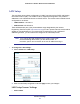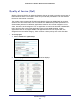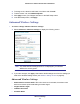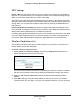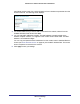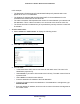User's Manual
Advanced Settings
87
N300 Wireless ADSL2+ Modem Router DGN2200v3
Remote Management
The Remote Management screen lets you allow a user or users on the Internet to configure,
upgrade, and check the status of your modem router. Select Advanced > Remote
Management to display this screen:
To set up remote management:
1. Select the Turn Remote Management On check box.
2. Specify the external addresses that can access remote management. For security, restrict
access to as few external IP addresses as practical. Select a radio button:
• Only This Computer. Allow access from a single IP address on the Internet.
• IP Address Range. Allow access from a range of IP addresses on the Internet.
• IP Address List. Enter each IP address that should have access.
• Everyone. Allow access from any IP address on the Internet.
3. Specify the port number to be used for accessing the modem router interface.
Web browser access usually uses the standard HTTP service port 80. For greater
security, you can change it so the remote modem router interface uses a custom port by
entering that number in the field provided. Choose a number between 1024 and 65535,
but do not use the number of any common service port. The default is 8080, which is a
common alternate for HTTP.
4. Click Apply to save your changes.
To access your modem router from the Internet, type your modem router’s WAN IP
address in your browser’s Address field, followed by a colon (:) and the custom port
number. For example, if your external address is 134.177.0.123 at port number 8080,
enter the following in your browser: http://134.177.0.123:8080.