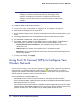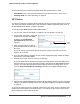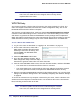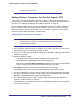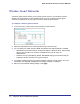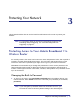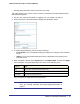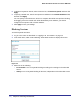User's Manual
Table Of Contents
- Mobile Broadband 11n Wireless Router MBR1000
- Table of Contents
- 1. Connecting to the Internet
- 2. Wireless Network Configuration
- 3. Protecting Your Network
- 4. Managing Your Network
- 5. Advanced
- 6. Troubleshooting
- A. Factory Default Settings and Technical Specifications
- B. Related Documents
- C. Notification of Compliance
- Index
Chapter 2: Wireless Network Configuration | 23
Mobile Broadband 11n Wireless Router MBR1000
You can connect to the network using WPS either with a push button or a PIN.
• Push Button. This is the preferred method. See the following section, WPS Button.
• Entering a PIN. See “WPS PIN Entry” on page 24.
WPS Button
Any wireless computer or wireless adapter that will connect to the router wirelessly is a client.
The client must support a WPS button, and must have a WPS configuration utility, such as
the NETGEAR Smart Wizard or Atheros Jumpstart.
To use the router WPS button to add a WPS client:
1. Log in to the router as described in “Logging In to Your Router” on page 10.
2. On the router main menu, select Add
a WPS Client, and then click Next.
By default, the Push Button
(recommended) radio button is
selected.
3. Either click the onscreen button or
press the WPS button on the front of
the router.
The router tries to communicate with the client (the computer that wants to join the
network) for 2 minutes.
4. Go to the client wireless computer, and run a WPS configuration utility. Follow the utility’s
instructions to click a WPS button.
5. Go back to the router screen to check for a message.
The router WPS screen displays a message confirming that the client was added to the
wireless network. The router generates an SSID, and implements WPA/WPA2 wireless
security. The router will keep these wireless settings unless you change them, or you
clear the Keep Existing Wireless Settings check box in the WPS Settings screen.
6. Note the new SSID and WPA/WPA2 password for the wireless network. You can view these
settings in the Wireless Settings screen. See “Manually Configuring Your Wireless Settings”
on page 18.
To access the Internet from any computer connected to your router, launch a browser such
as Microsoft Internet Explorer or Mozilla Firefox. You should see the router’s Internet LED
blink, indicating communication to the ISP.
WPS
button