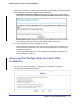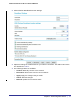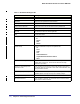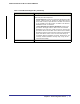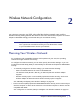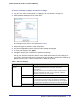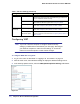User's Manual
Table Of Contents
- Mobile Broadband 11n Wireless Router MBR1000
- Table of Contents
- 1. Connecting to the Internet
- 2. Wireless Network Configuration
- 3. Protecting Your Network
- 4. Managing Your Network
- 5. Advanced
- 6. Troubleshooting
- A. Factory Default Settings and Technical Specifications
- B. Related Documents
- C. Notification of Compliance
- Index
Chapter 1: Connecting to the Internet | 11
Mobile Broadband 11n Wireless Router MBR1000
3. If the router has not been configured, the Smart Wizard screen displays. After the router has
been configured, the Firmware Upgrade assistant will appear.
• Checking for Firmware Updates screen. After initial setup, this screen displays
unless you have cleared the Check for Updated Firmware Upon Log-in checkbox.
• Router Status screen. The Router Status screen displays if the router’s Internet
connection has not been set up yet. See “Router Status” on page 38.
4. You can use different methods to configure your router.
• Select Setup Wizard from the router menu to set up your Internet connection and
wireless network configuration. See “Accessing the Configuration Assistant After
Installation” on page 11.
• You can manually configure the router settings. See “Manually Configuring Your
Internet Settings” on page 12.
Accessing the Configuration Assistant After
Installation
1. Log in to the router as described in “Logging In to Your Router” on page 10.
You will get the Configuration Assistant.