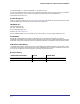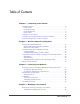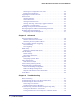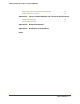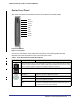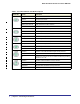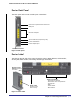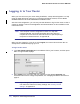Mobile Broadband 11n Wireless Router MBR1000 User Manual 350 East Plumeria Drive San Jose, CA 95134 USA May 2010 202-10577-01 v1.
Mobile Broadband 11n Wireless Router MBR1000 © 2010 NETGEAR, Inc.© 2010 by NETGEAR, Inc. All rights reserved. No part of this publication may be reproduced, transmitted, transcribed, stored in a retrieval system, or translated into any language in any form or by any means without the written permission of NETGEAR, Inc. Part Number 202-10577-01 v1.0 Technical Support When you register your product at http://www.netgear.
Table of Contents Chapter 1 Connecting to the Internet Hardware Features . . . . . . . . . . . . . . . . . . . . . . . . . . . . . . . . . . . . . . . . . . . 6 Router Stand . . . . . . . . . . . . . . . . . . . . . . . . . . . . . . . . . . . . . . . . . . . . . . 6 Router Front Panel . . . . . . . . . . . . . . . . . . . . . . . . . . . . . . . . . . . . . . . . . 7 Router Back Panel. . . . . . . . . . . . . . . . . . . . . . . . . . . . . . . . . . . . . . . . . . 9 Router Label . . . . . . . . . . .
Mobile Broadband 11n Wireless Router MBR1000 Restoring the Configuration from a File . . . . . . . . . . . . . . . . . . . . . . . . .36 Erasing the Configuration . . . . . . . . . . . . . . . . . . . . . . . . . . . . . . . . . . . .36 Upgrading the Router Firmware . . . . . . . . . . . . . . . . . . . . . . . . . . . . . . . . .36 Router Status . . . . . . . . . . . . . . . . . . . . . . . . . . . . . . . . . . . . . . . . . . . . . . .38 Showing Statistics. . . . . . . . . . . . . . . . . . . . . . . .
Mobile Broadband 11n Wireless Router MBR1000 Restoring the Default Configuration and Password . . . . . . . . . . . . . . . . . . 73 Problems with Date and Time . . . . . . . . . . . . . . . . . . . . . . . . . . . . . . . . . . 74 Appendix A Factory Default Settings and Technical Specifications Factory Default Settings . . . . . . . . . . . . . . . . . . . . . . . . . . . . . . . . . . . . . . . 75 Technical Specifications . . . . . . . . . . . . . . . . . . . . . . . . . . . . . . . . . . . . . . .
1. Connecting to the Internet 1 This chapter describes how to configure your NETGEAR Mobile Broadband 11n Wireless Router MBR1000 Internet connection. For help with installation, see the Mobile Broadband 11n Wireless Router MBR1000 Installation Guide. Hardware Features Router Stand Use the stand to position your router upright. 1. Insert the tabs of the stand into the slot on the bottom of your router. 2.
Mobile Broadband 11n Wireless Router MBR1000 Router Front Panel The router front panel shown below contains control buttons and status LEDs. WPS Wireless Power Internet WiFi LAN WAN 2G/3G Signal Figure 1 Front panel You can use the LEDs to verify status and connections. The following table lists and describes each LED and button on the front panel of the router. Table 1.
Mobile Broadband 11n Wireless Router MBR1000 Table 1. Front Panel Button and LED Descriptions Button/LED Internet Port WiFi LAN Ports WAN Port 2G/3G Signal Activity Description Solid green There is an Internet session. Solid red No Internet connection. Blinking green Data is being transmitted over the Internet connection. Blinking green and red Traffic meter limit has been reached. Off No Internet connection detected or device in bridged mode.
Mobile Broadband 11n Wireless Router MBR1000 Router Back Panel The back panel of the router contains port connections. Connector for optional external antenna WAN port Ethernet LAN ports Slot for SIM card (if required by ISP) Power On/Off button Power adapter input Figure 2 Back panel Router Label The label on the left side of the router shows the router’s MAC address, serial number, security PIN, IMEI number, and factory default login information. Restore Factory Settings: Press for 6 seconds.
Mobile Broadband 11n Wireless Router MBR1000 Logging In to Your Router When you first connect to your router during installation, a Setup Wizard appears. For help using the Setup Wizard to configure your Internet and wireless network, see the Mobile Broadband Wireless-N Router MBRN3000 Installation Guide. After the initial configuration, you can use your Web browser to log into the router to view or change its settings. Links to Knowledge Base and documentation are also available on the router main menu.
Mobile Broadband 11n Wireless Router MBR1000 3. If the router has not been configured, the Smart Wizard screen displays. After the router has been configured, the Firmware Upgrade assistant will appear. • Checking for Firmware Updates screen. After initial setup, this screen displays unless you have cleared the Check for Updated Firmware Upon Log-in checkbox. • Router Status screen. The Router Status screen displays if the router’s Internet connection has not been set up yet.
Mobile Broadband 11n Wireless Router MBR1000 2. Click Next. The Configuration Assistant prompts you to set up your Internet connection and wireless network as described in the Mobile Broadband 11n Wireless Router MBR1000 Installation Guide. a. Select your Internet Connection Mode: • Use Ethernet first and if fail use 3G mobile connection • Use 3G mobile connection only • Use Ethernet connection only b. Click Next. c. Select your Country and then your Internet Service Provider. d. Click Done.
Mobile Broadband 11n Wireless Router MBR1000 2. Select Wireless Broadband Account Settings. 3. Adjust the settings as needed based on your Internet connection. The fields in this screen are described in Table 2. 4. The following buttons are available: • Connect: Manually connect to the network. • Disconnect: Disconnect from the current network. • Apply: Apply the changes that you made. • Cancel: Discard changes. • Refresh: Update the connection status.
Mobile Broadband 11n Wireless Router MBR1000 Table 2. Broadband Settings fields Fields and Checkboxes Description Username Internet account login username. Password Internet account password for authentication. Country Select your country from the pulldown list. Internet Service Provider Select your Internet Service Provider from the pulldown list. Access Number The remote site's phone number. PIN code Pin code of the SIM card, where applicable. APN Access Point Name.
Mobile Broadband 11n Wireless Router MBR1000 Table 2. Broadband Settings fields (Continued) Fields and Checkboxes Description Wireless Button Configuration Select the choice to determine the behavior of the WPS push button on the front panel when depressed. • Control WiFi Only: Pressing the push button will toggle the WiFi function. If WiFi is turned on, pressing the push button will turn off the WiFi. Pressing it again will turn on the WiFi.
2. Wireless Network Configuration 2 For a wireless connection, the SSID, also called the wireless network name, and the wireless security setting must be the same for the router and wireless computers or wireless adapters. NETGEAR strongly recommends that you use wireless security. Note: Computers can connect wirelessly at a range of several hundred feet. If you do not use wireless security, this can allow others outside of your immediate area to access your network.
Mobile Broadband 11n Wireless Router MBR1000 Wireless Placement and Range Guidelines The range of your wireless connection can vary significantly based on the physical placement of the router. The latency, data throughput performance, and notebook power consumption of wireless adapters also vary depending on your configuration choices. For best results, place your router according to the following guidelines: • Near the center of the area in which your PCs will operate.
Mobile Broadband 11n Wireless Router MBR1000 There are several ways you can enhance the security of your wireless network: Figure 4 Wireless Security • Restrict Access Based on MAC Address. You can allow only trusted PCs to connect so that unknown PCs cannot wirelessly connect to the router. Restricting access by MAC address adds an obstacle against unwanted access to your network, but the data broadcast over the wireless link is fully exposed.
Mobile Broadband 11n Wireless Router MBR1000 To view or manually configure the wireless settings: 1. Log in to the router as described in “Logging In to Your Router” on page 10. 2. Select Wireless Settings from the main menu: The settings for this screen are explained in Table 3. 3. Select the region in which the router will operate. 4. For initial configuration and test, leave the other settings unchanged. 5. To save your changes, click Apply. 6.
Mobile Broadband 11n Wireless Router MBR1000 Table 3. Wireless Settings (Continued) Settings Description Security Options None You can use this setting to establish wireless connectivity before implementing wireless security. NETGEAR strongly recommends that you implement wireless security. WEP Use encryption keys and data encryption for data security. You can select 64-bit or 128-bit encryption. See Configuring WEP. WPA-PSK (TKIP) Allow only computers configured with WPA to connect to the router.
Mobile Broadband 11n Wireless Router MBR1000 4. Select the Authentication Type: Automatic, Open System, or Shared Key. The default is Open System. Note: The authentication is separate from the data encryption. You can select authentication that requires a shared key, but still leaves data transmissions unencrypted. Security is stronger if you use both the Shared Key and WEP encryption settings. 5. Select the Encryption Strength setting: • WEP (Wired Equivalent Privacy) 64-bit encryption.
Mobile Broadband 11n Wireless Router MBR1000 Note: If you use a wireless computer to configure wireless security settings, you will be disconnected when you click Apply. If this happens, reconfigure your wireless computer to match the new settings, or access the router from a wired computer to make further changes. To configure WPA or WPA2 in the router: 1. Log in to the router as described in “Logging In to Your Router” on page 10. 2. Select Wireless Settings from the main menu. 3.
Mobile Broadband 11n Wireless Router MBR1000 You can connect to the network using WPS either with a push button or a PIN. • Push Button. This is the preferred method. See the following section, WPS Button. • Entering a PIN. See “WPS PIN Entry” on page 24. WPS Button Any wireless computer or wireless adapter that will connect to the router wirelessly is a client. The client must support a WPS button, and must have a WPS configuration utility, such as the NETGEAR Smart Wizard or Atheros Jumpstart.
Mobile Broadband 11n Wireless Router MBR1000 Note: If no WPS-capable client devices are located during the 2-minute time frame, the SSID will not be changed, and no security will be implemented on the router. WPS PIN Entry Any wireless computer or device that will connect to the router wirelessly is a client. The client must support a WPS PIN, and must have a WPS configuration utility, such as the NETGEAR Smart Wizard or Atheros Jumpstart.
Mobile Broadband 11n Wireless Router MBR1000 implemented on the router. Adding Wireless Computers that Do Not Support WPS If you set up your network with WPS, and now you want to add a computer that does not support WPS, you must manually configure that computer. To view the wireless settings for the router, see “Manually Configuring Your Wireless Settings” on page 18.
Mobile Broadband 11n Wireless Router MBR1000 Wireless Guest Networks A wireless guest network allows you to provide guests access to your wireless network without prior authorization of each individual guest. You can configure wireless guest networks and specify the security options for each wireless guest network. To configure a wireless guest network: 1. In the main menu, under Setup, select Wireless Guest Network: 2. Select the radio button for the network profile that you want to set up. 3.
3. Protecting Your Network 3 This chapter describes how to use the basic firewall features of the router to protect your network. Note: For information about the advanced content filtering features port forwarding and port triggering, see “Port Forwarding and Port Triggering” on page 51. Protecting Access to Your Mobile Broadband 11n Wireless Router For security reasons, the router has its own user name and password. Also, after a period of inactivity, the login automatically disconnects.
Mobile Broadband 11n Wireless Router MBR1000 Default Configuration and Password” on page 73. 2. From the main menu, under the Maintenance heading, select Set Password: 3. To change the password, first enter the old password, and then enter the new password twice. 4. Click Apply to save your changes. Note: After changing the password, you must log in again to continue the configuration.
Mobile Broadband 11n Wireless Router MBR1000 • Blocking unwanted traffic from the Internet to your LAN. The router allows you to restrict access to Internet content based on Web addresses and Web address keywords. 1. Log in to the router as described in “Logging In to Your Router” on page 10. 2. On the main menu, select Block Sites to display the Block Sites screen: 3. To enable keyword blocking, select one of the following: • Per Schedule.
Mobile Broadband 11n Wireless Router MBR1000 5. To delete a keyword or domain, select it from the list, click Delete Keyword, and then click Apply. 6. To specify a trusted user, enter that computer’s IP address in the Trusted IP Address field, and then click Apply. You can specify one trusted user, which is a computer that will be exempt from blocking and logging. Since the trusted user will be identified by an IP address, you should configure that computer with a fixed IP address. 7.
Mobile Broadband 11n Wireless Router MBR1000 4. Click Add and the following screen displays: 5. Either select a service from the Service Type drop-down list, or use the Service/Type User Defined field to create a custom service. 6. Click Add to create the service, and it will be listed in the Service Table on the Block Services screen. 7. Click Apply to save your settings.
Mobile Broadband 11n Wireless Router MBR1000 2. On the main menu below Content Filtering, select Schedule: 3. Select your time zone. This setting will be used for the blocking schedule according to your local time zone and for time-stamping log entries. If your time zone is currently in daylight savings time, select the Automatically adjust for daylight savings time check box. 4. Click Apply to save your settings.
Mobile Broadband 11n Wireless Router MBR1000 protect you from identity theft and scams, Live Parental Control blocks up to 50 categories of Internet content. Live Parental Controls is an excellent solution for keeping your family safe online, but like all Web filtering tools, it isn't perfect.
Mobile Broadband 11n Wireless Router MBR1000 34 | Chapter 3: Protecting Your Network
4. Managing Your Network 4 This chapter describes how to perform network management tasks with your Mobile Broadband 11n Wireless Router. Backing Up, Restoring, or Erasing Your Settings The configuration settings of the router are stored in a configuration file in the router. This file can be backed up to your computer, restored, or reverted to factory default settings. The procedures below explain how to do these tasks. Backing Up the Configuration to a File 1. Log in to the router. Type http://www.
Mobile Broadband 11n Wireless Router MBR1000 Restoring the Configuration from a File To restore the configuration: 1. Log in to the router. Type http://www.routerlogin.net in the address field of your Internet browser. Enter admin for the user name and your password (or the default, password). 2. Under the Maintenance heading on the main menu, select Backup Settings. 3. Enter the full path to the file on your network, or click Browse to locate the file. 4. When you have located the .
Mobile Broadband 11n Wireless Router MBR1000 The Web browser used to upload new firmware into the router must support HTTP uploads. NETGEAR recommends using Microsoft Internet Explorer 5.0 or newer, or Mozilla Firefox 2.0 or newer. 2. Log in to the router. Type http://www.routerlogin.net in the address field of your Internet browser. Enter admin for the user name and your password (or the default, password). 3.
Mobile Broadband 11n Wireless Router MBR1000 Router Status From the main menu, below the Maintenance heading, select Router Status to view this screen. You can use this screen to view the status of the router, to show statistics, or to view the connection status. • For information about the fields on this screen, see Table 4. • See “Showing Statistics” on page 39 for information about statistics. • For information about the Internet connection, see “Connection Status” on page 40 Table 4.
Mobile Broadband 11n Wireless Router MBR1000 Table 4. Router Status Fields (Continued) Field WAN Port Description Connection Status The status of the Internet connection. IP Address The IP address used by the modem. If no address is shown, the router cannot connect to the Internet. Protocol The protocol for the Internet connection, which is PPP (Point-to-Point). IP Subnet Mask The IP subnet mask used by the router’s USB port. Gateway IP Address The IP address used by the router.
Mobile Broadband 11n Wireless Router MBR1000 This following table explains the statistic fields. Table 5. Router Statistics Fields Field Description Status The link status. Note that LAN2, LAN3, and LAN4 are guest networks. TxPkts The number of packets transmitted on this port since reset or manual clear. RxPkts The number of packets received on this port since reset or manual clear. Collisions The number of collisions on this port since reset or manual clear.
Mobile Broadband 11n Wireless Router MBR1000 This screen shows the following statistics: Table 6. Connection Status Fields for HSDPA Status Field Description Connection Status The status of the Internet connection. • Scanning. The modem is scanning for broadband wireless networks in your area. • Connected. The router is connected to the Internet. • No USB Device Attached. The router does not detect a USB modem connected to its USB port. Either the modem is disconnected, or it is not correctly seated.
Mobile Broadband 11n Wireless Router MBR1000 On the router menu, below the Content Filtering heading, select Logs to display this screen: Note: You can enable e-mail notification to receive these logs in an e-mail message. See “Enabling Security Event E-mail Notification” on page 44. Log entries and action buttons are described in the following table. Table 7. Security Log Entry and Button Descriptions Field Description Current time The date and time the log entry was recorded.
Mobile Broadband 11n Wireless Router MBR1000 Table 7. Security Log Entry and Button Descriptions (Continued) Field Description Apply Apply the current settings. Cancel Clear the current settings. Selecting Which Information to Log Besides the standard information listed previously, you can choose to log additional information.
Mobile Broadband 11n Wireless Router MBR1000 Sun, 2002-05-22 21:02:53 - ICMP packet dropped - Source:64.12.47.28,0,WAN Destination:134.177.0.11,0,LAN - [Inbound Default rule match] These entries show an inbound FTP (port 21) packet, User Datagram Protocol (UDP) packet (port 6970), and Internet Control Message Protocol (ICMP) packet (port 0) being dropped as a result of the default inbound rule, which states that all inbound packets are denied.
Mobile Broadband 11n Wireless Router MBR1000 3. Specify when you want the alerts and logs to be sent: • Send alert immediately. Select the corresponding check box if you would like immediate notification of a significant security event, such as a known attack, port scan, or attempted access to a blocked site. • Send logs according to this schedule. Specifies how often to send the logs: Hourly, Daily, Weekly, or When Full. - Day for sending log. Specifies which day of the week to send the log.
Mobile Broadband 11n Wireless Router MBR1000 From the main menu, under the Maintenance heading, select Diagnostics: • Ping: Ping an IP address. • Lookup: A DNS (Domain Name Server) converts the Internet name such as www.netgear.com to an IP address. If you need the IP address of a server on the Internet, you can do a DNS lookup to find the IP address. • Display: View the internal routing table. Typically, this information is used only by Technical Support.
Mobile Broadband 11n Wireless Router MBR1000 Tip: Be sure to change the router default password to a very secure password. The ideal password should contain no dictionary words from any language, and should be a mixture of letters (both upper-case and lower-case), numbers, and symbols. Your password can be up to 30 characters. Configuring Remote Management 1. Log in to the router. Type http://www.routerlogin.net in the address field of your Internet browser.
5. Advanced 5 This chapter describes how to configure the advanced features of your Mobile Broadband 11n Wireless Router. Advanced Wireless Settings From the main menu, select Advanced Wireless Settings to display the following screen: Table 8. Advanced Wireless Settings Field Description Enable Wireless Access Point Selected by default, this setting enables the wireless radio, which allows the router to work as a wireless access point.
Mobile Broadband 11n Wireless Router MBR1000 Table 8. Advanced Wireless Settings (Continued) Field Description Allow Broadcast Name (SSID) Selected by default, the router broadcasts its SSID, allowing wireless stations that have a null (blank) SSID to adopt the correct SSID. If you disable broadcast of the SSID, only devices with the correct SSID can connect.
Mobile Broadband 11n Wireless Router MBR1000 Note: The SSID of any wireless access adapters must match the SSID you configure in the router. If they do not match, you will not get a wireless connection to the router. Restricting Access by MAC Address For increased security, you can restrict access to the wireless network to allow only specific PCs based on their MAC addresses.
Mobile Broadband 11n Wireless Router MBR1000 Note: If no device name appears when you enter the MAC address, you can type a descriptive name for the computer that you are adding. 4. Click Apply to save these settings. Now, only devices on this list will be allowed to wirelessly connect to the router. Port Forwarding and Port Triggering Port forwarding and port triggering are advanced features that affect the behavior of the firewall in your router.
Mobile Broadband 11n Wireless Router MBR1000 2. You can select a service or create a custom service. • Select a service from the Service Name drop-down list and specify the computer’s IP address • If you want to add a service that is not in the list, click the Add Custom Service button. Fill in the fields in the Add Custom Service screen. The service appears in the list. Port Triggering To set up port triggering: 1. From the main menu, under the Advanced Heading, select Port Forwarding/Port Triggering.
Mobile Broadband 11n Wireless Router MBR1000 To view or change the WAN Setup: 1. From the main menu, select WAN Setup to display the WAN Setup screen: 2. Make the changes that you want, and then click Apply to save the settings. The WAN Setup fields are described in the following table: Table 9. WAN Setup Settings Setting Description Disable SPI Firewall This check box is usually clear so that the firewall protects your LAN against port scans and denial of service (DOS) attacks.
Mobile Broadband 11n Wireless Router MBR1000 applications that may not function well. In some cases, one local computer can run the application properly if that computer’s IP address is entered as the default DMZ server. Incoming traffic from the Internet is normally discarded by the router unless the traffic is a response to one of your local computers or a service that you have configured in the Ports screen. Instead of discarding this traffic, you can have it forwarded to one computer on your network.
Mobile Broadband 11n Wireless Router MBR1000 1. Select LAN IP to display the LAN Setup screen: 2. Change the settings. For more information, see Table 10, “DHCP Settings” on page 56 or “Reserved IP Addresses” on page 56. 3. Click Apply to save the changes. The LAN TCP/IP Setup parameters are explained in the following table. Table 10. LAN IP Setup Settings Description Device Name LAN TCP/IP Setup IP Address The LAN IP address of the router. IP Subnet Mask The LAN subnet mask of the router.
Mobile Broadband 11n Wireless Router MBR1000 DHCP Settings By default, the router functions as a Dynamic Host Configuration Protocol (DHCP) server, allowing it to assign IP, DNS server, and default gateway addresses to all computers connected to the router’s LAN. The assigned default gateway address is the LAN address of the router. IP addresses is assigned to the attached PCs from a pool of addresses specified in this screen.
Mobile Broadband 11n Wireless Router MBR1000 To reserve an IP address: 1. Click the Add button. 2. In the IP Address field, type the IP address to assign to the computer or server. Choose an IP address from the router’s LAN subnet, such as 192.168.0.x. 3. Type the MAC address of the computer or server. Tip: If the computer is on your network, it is listed on the same page for your convenience.
Mobile Broadband 11n Wireless Router MBR1000 Configuring Dynamic DNS WARNING! If your ISP assigns a private WAN IP address such as 192.168.x.x or 10.x.x.x, the Dynamic DNS service will not work because private addresses will not be routed on the Internet. 1. From the main menu, select Dynamic DNS to display the Dynamic DNS screen: 2. Access the website of one of the Dynamic DNS service providers whose names appear in the Service Provider drop-down list, and register for an account.
Mobile Broadband 11n Wireless Router MBR1000 Static Route Example As an example of when a static route is needed, consider the following case: • Your primary Internet access is through a cable modem to an ISP. • You have an ISDN router on your home network for connecting to the company where you are employed. This router’s address on your LAN is 192.168.0.100. • Your company’s network is 134.177.0.0. When you first configured your router, two implicit static routes were created.
Mobile Broadband 11n Wireless Router MBR1000 2. Click Add or Edit to display the following screen: 3. Fill in or change the fields: • Route Name. The route name is for identification purposes only. • Private. Select this check box if you want to limit access to the LAN only. The static route will not be reported in RIP. • Active. Select this check box to make this route effective. • Destination IP Address, and IP Subnet Mask. If the destination is a single host, type a subnet value of 255.255.255.
Mobile Broadband 11n Wireless Router MBR1000 device to automatically control the resources, such as port forwarding (mapping), of the router. • Advertisement Period. The advertisement period is how often the router advertises (broadcasts) its UPnP information. This value can range from 1 to 1440 minutes. The default period is for 30 minutes. Shorter durations ensure that control points have current device status at the expense of additional network traffic.
Mobile Broadband 11n Wireless Router MBR1000 On the main menu, below the Advanced heading, select Wireless Repeating Function to display the following screen: Point-to-Point Bridge Configuration In Point-to-Point Bridge mode, the router communicates as an access point with another bridge-mode wireless station. The following figure shows an example of Point-to-Point Bridge mode. Both APs (access points) are in Point-to-Point Bridge mode.
Mobile Broadband 11n Wireless Router MBR1000 2. Configure the other access point (AP 2) on LAN Segment 2 in Point-to-Point Bridge mode. The MBR1000 router must have AP 2’s MAC address in its Remote MAC Address field, and AP 2 must have the MBR1000’s MAC address in its Remote MAC Address field. 3. Configure and verify the following for both access points: Both access points must use the same SSID, channel, authentication mode, if any, and security settings if security is in use. 4.
Mobile Broadband 11n Wireless Router MBR1000 To set up the multi-point bridge configuration: 1. Configure the operating mode of the routers. • Because it is in a central location, configure the MBR1000 router (AP 1) on LAN Segment 1 in Point-to-Multi-Point Bridge mode and enter the MAC addresses of AP 2 and AP 3 in the Remote MAC Address 1 and Remote MAC Address 2 fields. • Configure the access point (AP2) on LAN Segment 2 in Point-to-Point Bridge mode with the remote MAC address of the MBR1000 router.
Mobile Broadband 11n Wireless Router MBR1000 • You cannot configure a sequence of parent/child access points. You are limited to only one parent access point, although if the MBR1000 router is the parent access point, it can connect with up to four child access points. The following figure shows an example of a Repeater Mode configuration. MBRN3000 Router is AP 1 (parent in AP Repeater mode) Wireless PC associated with AP2 Wireless PC associated with AP 1 AP 1 192.168.0.
Mobile Broadband 11n Wireless Router MBR1000 Traffic Meter Traffic Metering allows you to monitor the volume of Internet traffic passing through your router’s Internet port. With the Traffic Meter utility, you can set limits for traffic volume, set a monthly limit, and get a live update of traffic usage. To monitor traffic on your router: 1. Under the Advanced heading on the router menu, select Traffic Meter. 2. To enable the Traffic Meter, select the Enable Traffic Meter check box. 3.
6. Troubleshooting 6 This chapter gives information about troubleshooting your Mobile Broadband 11n Wireless Router. After each problem description, instructions are provided to help you diagnose and solve the problem. For the common problems listed, go to the section indicated. • Is the router on? • Have I connected the router correctly? Go to “Basic Functioning” on page 67. • I can’t access the router’s configuration with my browser.
Mobile Broadband 11n Wireless Router MBR1000 d. The Ethernet LAN port LED is lit when any local ports are connected. If a LAN port’s LED is lit, a link has been established to the connected device. If a LAN port is connected to a 100 Mbps device, verify that the port’s LED is green. If the port is 10 Mbps, the LED is amber. e. The Ethernet WAN port LED is lit when the router is connected to a wired modem. f. The Signal LED is lit when the router has detected a Mobile Broadband signal.
Mobile Broadband 11n Wireless Router MBR1000 Table 11. Troubleshooting with the LEDs (Continued) LED Action LAN Ports LAN LED is off. If this LED does not light when an Ethernet connection is made, check the following: • Make sure that the Ethernet cable connections are secure at the router and at the hub or workstation. • Make sure that power is turned on to the connected hub or workstation. WAN Port WAN LED is off.
Mobile Broadband 11n Wireless Router MBR1000 the router, and reboot your computer. • If your router’s IP address was changed and you do not know the current IP address, clear the router’s configuration to factory defaults. This will set the router’s IP address to 192.168.0.1. This procedure is explained in “Restoring the Default Configuration and Password” on page 73. • Make sure that your browser has Java, JavaScript, or ActiveX enabled.
Mobile Broadband 11n Wireless Router MBR1000 • An amber Signal LED indicates marginal coverage. • A dark Signal LED indicates no coverage. b. Maintain recommended minimum distances between NETGEAR equipment and household appliances to reduce interference (see “Regulatory Compliance Information” on page 80). 5. Using an external antenna for greater signal strength (especially indoors). a. Install external antenna. (The external antenna is an optional accessory that can be obtained by the user.) b.
Mobile Broadband 11n Wireless Router MBR1000 Networking and TCP/IP Addressing: " in Appendix B. Alternatively, you can configure your computer manually with DNS addresses, as explained in your operating system documentation. • Your computer might not have the router configured as its TCP/IP router.
Mobile Broadband 11n Wireless Router MBR1000 • Check that the corresponding Link LEDs are on for your network interface card and for the hub ports (if any) that are connected to your workstation and router. Wrong network configuration - Verify that the Ethernet card driver software and TCP/IP software are both installed and configured on your PC or workstation. - Verify that the IP address for your router and your workstation are correct and that the addresses are on the same subnet.
Mobile Broadband 11n Wireless Router MBR1000 • Use the Erase feature (see “Backing Up, Restoring, or Erasing Your Settings” on page 35). • Press the Restore Factory Settings on the bottom of the router for 6 seconds. Use this method for cases when the administration password or IP address is not known. The factory default settings are shown in "Factory Default Settings " in Appendix A.
A. Factory Default Settings and Technical Specifications A Factory Default Settings You can use the Restore Factory Settings button located on the bottom of your router to reset all settings to their factory defaults. This is called a hard reset. To perform a hard reset, push and hold the Restore Factory Settings button for 6 seconds. Your router will return to the factory configiuration settings that are shown in the following table. Feature Router login Default Behavior User login URL http://www.
Mobile Broadband 11n Wireless Router MBR1000 Feature (Continued) Default Behavior (Continued) Firewall Inbound communication from the Internet Disabled (except traffic on port 80, the http port) Outbound communication to the Internet) Enabled (all) Source MAC filtering Disabled Wireless communication Enabled SSID name NETGEAR Security Disabled Broadcast SSID Enabled Transmission speed Auto1 Country/Region United States (in North America; otherwise, varies by region) RF channel 11 unti
Mobile Broadband 11n Wireless Router MBR1000 Technical Specifications Technical Specifications Network Protocol and Standards Compatibility TCP/IP, DHCP Power adapter • • • • • Physical specifications • Dimensions: 6.8" x 5.03" x 1.28" (173 mm x 128 mm x 33 mm) • Weight: 0.65 lbs. without the stand (0.
B. Related Documents B This appendix provides links to reference documents you can use to gain a more complete understanding of the technologies used in your NETGEAR product. Document Link Windows XP and Vista Wireless Configuration Utilities Application Note http://documentation.netgear.com/reference/enu/winzerocfg/index.htm Internet Networking and TCP/IP Addressing: http://documentation.netgear.com/reference/enu/tcpip/index.htm Wireless Communications: http://documentation.netgear.
Mobile Broadband 11n Wireless Router MBR1000 Appendix B: Related Documents | 79
C. Notification of Compliance NETGEAR Wireless Routers, Gateways, AP’s C Regulatory Compliance Information This section includes user requirements for operating this product in accordance with National laws for usage of radio spectrum and operation of radio devices. Failure of the end-user to comply with the applicable requirements may result in unlawful operation and adverse action against the end-user by the applicable National regulatory authority.
Mobile Broadband 11n Wireless Router MBR1000 FCC Caution • Any changes or modifications not expressly approved by the party responsible for compliance could void the user’s authority to operate this equipment. • This device complies with Part 15 of the FCC Rules. Operation is subject to the following two conditions: (1) This • • device may not cause harmful interference, and (2) this device must accept any interference received, including interference that may cause undesired operation.
Mobile Broadband 11n Wireless Router MBR1000 Europe – EU Declaration of Conformity Marking with the above symbol indicates compliance with the Essential Requirements of the R&TTE Directive of the European Union (1999/5/EC). This equipment meets the following conformance standards: • EN300 328 (2.4Ghz), EN301 489-17, EN301 893 (5Ghz), EN60950-1 • This device is a 2.
Mobile Broadband 11n Wireless Router MBR1000 Latviski [Latvian] Ar šo NETGEAR Inc. deklarē, ka Radiolan atbilst Direktīvas 1999/5/EK būtiskajām prasībām un citiem ar to saistītajiem noteikumiem. Lietuvių [Lithuanian] Šiuo NETGEAR Inc. deklaruoja, kad šis Radiolan atitinka esminius reikalavimus ir kitas 1999/5/EB Direktyvos nuostatas. Nederlands [Dutch] Hierbij verklaart NETGEAR Inc.
Index A L access restricting by MAC address 5-50 access control 5-49 Auto-detecting an Internet connection 1-11 LEDs description 1-7 Live Parental Controls 3-32 log sending 4-44 logging in 1-10 logging out 1-10 B backup configuration 4-35 C configuration backup 4-35 erasing 4-36 D date and time 6-74 Daylight Savings Time 6-74 daylight savings time 3-32 Default DMZ Server 5-53 Denial of Service (DoS) protection 3-28 DHCP 5-56 DMZ Server 5-53 DNS, dynamic 5-57 Dynamic DNS 5-57 F factory settings, resto
Mobile Broadband 11n Wireless Router MBR1000 Syslog 4-43 T TCP/IP network, troubleshooting 6-72 time of day 6-74 time zone 3-32 timeout, administrator login 3-28 time-stamping 3-32 Traffic Control 5-66 Traffic Counter 5-66 traffic metering 5-66 Traffic Status 5-66 troubleshooting 6-67 Trusted Host 3-30 U updating firmware 1-11 W WEP, configuring 2-20 WINS 5-56 wireless guest network 2-26 range and interference 2-17 viewing or changing settings 2-18 Wireless Security 2-24 wireless station access control