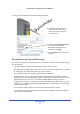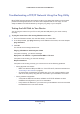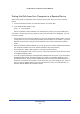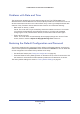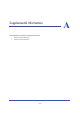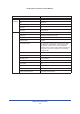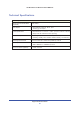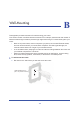User's Manual
Troubleshooting
93
LTE Broadband 11n Wireless Router MBR1515
Troubleshooting a TCP/IP Network Using the Ping Utility
Most TCP/IP terminal devices and routers contain a ping utility that sends an echo request
packet to the designated device. The device then responds with an echo reply. You can
easily troubleshoot a TCP/IP network by using the ping utility in your computer.
Testing the LAN Path to Your Router
You can ping the router from your PC to verify that the LAN path to your router is set up
correctly.
¾
To ping the router from a PC running Windows 95 or later:
1. F
rom the Windows toolbar, click the Start button, and select Run.
2. In the field provided, type ping followed by the IP address of the router, as in this example:
ping 192.168.0.1
3. Click OK.
You should see a message like this one:
Pinging <IP address> with 32 bytes of data
If the path is working, you see this message:
Reply from < IP address >: bytes=32 time=NN ms TTL=xxx
If the path is not working, you see this message:
Request timed out
If the path is not working correctly, you could have one of the following problems:
• W
rong physical connections
- Make sure t
hat the LAN port LED is on. If the LED is off, follow the instructions in
Connecting to the Internet o
n page 91.
- Check tha
t the corresponding Link LEDs are on for your network interface card
and for the hub ports (if any) that are connected to your workstation and router.
• W
rong network configuration
- Verify that the Ethernet card driver software and TCP/IP software are both
installed and configured on your PC or workstation.
- V
erify that the IP address for your router and your workstation are correct and that
the addresses are on the same subnet.