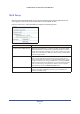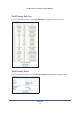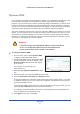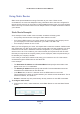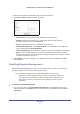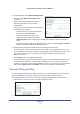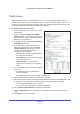User's Manual
Advanced
80
LTE Broadband 11n Wireless Router MBR1515
Traffic Meter
Traffic metering allows you to monitor the volume of Internet traffic passing through your
router’s Internet port. With the Traffic Meter utility, you can set limits for traffic volume, set a
monthly limit, and get a live update of traffic usage. You enable separate traffic meters for the
mobile broadband connection and the Ethernet connection.
¾
To monitor traffic on your router:
1. Under Advanced on the router menu, select
Traffic Meter.
2. Click the appropriate Show Traffic Meter
Application for ... radio button for the type of
Internet connection (e.g., mobile broadband or
Ethernet) you are setting up.
3. To enable the traffic meter, select the Ena
ble
Traffic Meter check box.
4. If you would like to record and restrict the
volume of Internet
traffic, select the Traffic
volume control by radio button. You can
select one of the following options for
controlling the traffic volume:
• No Limit.No
restriction is applied when
the traffic limit is reached.
• Download only. Th
e restriction is applied
to incoming traffic only.
• Both Directions. The restrictio
n is
applied to both incoming and outgoing
traffic.
5. You can limit the amount of data traffic allowed
per mon
th:
• By specifying how many Mbytes per
mon
th are allowed.
• By specifying how many hours of tra
ffic are allowed.
6. Set the Tr
affic Counter to begin at a specific time and date.
7. Set up traffic control to issue a warning message
before the monthly limit of Mbytes or hours
is reached. You can select one of the following to occur when the limit is attained:
• The Internet LED flashes green or amber.
• The Internet connection is disco
nnected and disabled.
8. Set up Interne
t Traffic Statistics to monitor the data traffic.
9. Click the Tr
affic Status button if you want a live update on Internet traffic status on your
router.
10. Click Apply to save your settings.