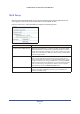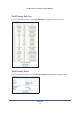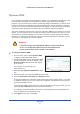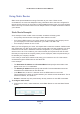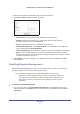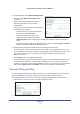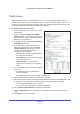User's Manual
Advanced
77
LTE Broadband 11n Wireless Router MBR1515
2. Select the radio button of the static route you want to configure.
3. Click Add or Edit to display the following screen:
4. Fill in or change the fields:
• Route Name. The route name is for identification purposes only.
• Private. Select this check bo
x if you want to limit access to the LAN only.
The static route will not be reported in RIP.
• Active. Select this check bo
x to make this route effective.
• Destination IP Address, and IP Subnet Mask. If the destination is a single host,
type a subnet value of 255.255.255.255.
• Gateway IP Address. This
must be a router on the same LAN segment as the router.
• Metric. Ty
pe a number between 2 and 15. This represents the number of routers
between your network and the destination. Usually, a setting of 2 or 3 works, but if this
is a direct connection, set it to 2.
5. Click Appl
y to save your changes. If you added a static route, it is added to the Static
Routes screen.
Enabling Remote Management
Using the Remote Management screen, you can allow a user or users on the Internet to
configure, upgrade, and check the status of your router.
Tip: Be sure to change the router default password to a very secure
p
assword. The ideal password should contain no dictionary words from
any language, and should be a mixture of letters (both upper-case and
lower-case), numbers, and symbols. Your password can be up to 30
characters.
¾
To configure Remote Management
1. Log in to the router. Type http://www.routerlogin.net in the address field of your
Internet browser. Enter admin for the user name and your password (or the default,
password
).