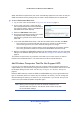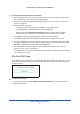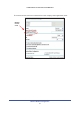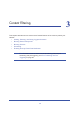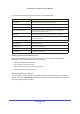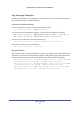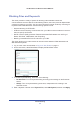User's Manual
Wireless Network Configuration
33
LTE Broadband 11n Wireless Router MBR1515
¾
To change wireless settings for the network:
1. Use an Ethernet cable to connect a computer to the router. That way you will not get
disconnected when you change the wireless settings.
2. Log in to the rout
er and select Wireless Settings (see Manually Configure Your Wireless
Settings on page 27).
3. Ma
ke the following changes:
• Change the wireless network name (SSID) to a meaningful name.
• On
the WPA/PSK + WPA2/PSK screen, select a passphrase.
• Make sure that the Keep Wireless Settings check box is selected in the WPS
Settings screen so that your new settings will not be erased if you use WPS.
4. Click App
ly so that your changes take effect. Write down your settings.
All existing wireless clients are disassociated a
nd disconnected from the router.
5. For the non
-WPS devices that you want to connect, open the networking utility and follow
the utility’s instructions to enter the security settings that you selected in Step 3 (the SSID,
WPA/PSK + WPA2/PSK security method, and passphrase).
6. For the WPS devices that
you want to connect, follow the procedure WPS Button on
page 30 or WPS PIN Entry on page 31.
The settings that you configured in Step 3 are broa
dcast to the WPS devices so that they
can connect to the router.
SIM Card PIN Code
Some SIM cards may have a PIN code associated with them. Without the PIN code, you will
not be able to access the internet. This status appears when a PIN is required, but has not
yet been entered.
¾
To enter the PIN code:
1. L
og into the router and select Mobile Broadband Settings from the navigation tab.
2. Ente
r the PIN Code.