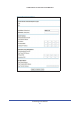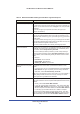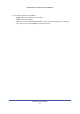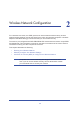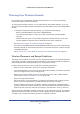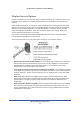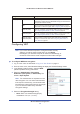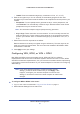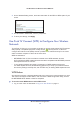User's Manual
Wireless Network Configuration
28
LTE Broadband 11n Wireless Router MBR1515
Configuring WEP
Note: If you use a wireless computer to configure wireless security
settings, you will be disconnected when you click Apply.
Reconfigure your wireless computer to match the new settings, or
access the router from a wired computer to make further changes.
¾
To configure WEP data encryption:
1. Log in to the router as describe
d in Log In to Your Router on page 11.
2. From the main menu, select Wireless Settings to display the Wireless Settings screen.
3. In the Security Options section, select
the WEP
(Wired Equivalent Privacy) radio button:
4. Select the Authentication Type setting:
Automatic, Open System, or Shared Key. The
default is Open System.
Note: The authentication is separate from the
data
encryptio
n. You can select authentication
that requires a shared key, but still leaves data
transmissions unencrypted. Security is stronger
if you use both the Shared Key and WEP
encryption settings.
5. Select the E
n
cryption Strength setting:
• 64-bit. Enter 10 hexadecimal digits (any
combination of 0–9, a–f, or A–F).
Security Options None Use this setting to establish wireless connectivity before
implementing wireless security. NETGEAR strongly recommends that
you implement wireless security.
WEP Use encryption keys and data encryption for data security. You can
select 64-bi
t or 128-bit encryption. See Configuring WEP on p
age 28.
WPA-PSK (TKIP) Allow only computers configured with WPA to connect to the router.
See Configuring WPA, WPA2, or WPA + WPA2 on page 29.
WPA2-PSK (AES) Allow only computers configured with WPA2 to
connect to the router.
See Configuring WPA, WPA2, or WPA + WPA2 on page 29.
WPA-PSK (TKIP) +
WPA2-PSK (AES)
Allow computers configured with either WPA-PSK or WPA2-PSK
security to connect to the router. See Configuring WPA, WPA2, or
WPA + WPA2 on pag
e29.
Settings Description