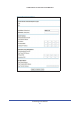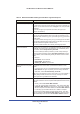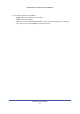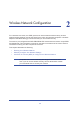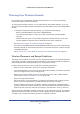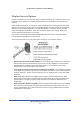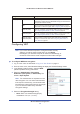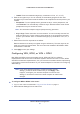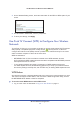User's Manual
Wireless Network Configuration
27
LTE Broadband 11n Wireless Router MBR1515
Manually Configure Your Wireless Settings
Note: If you use a wireless computer to change the wireless network name
(SSID) or wireless security, you will be disconnected when you click
Apply. To avoid this occurrence, connect your computer directly to
the router with an Ethernet cable while you are making changes.
¾
To view or manually configure the wireless settings:
1. Log in to the router as described in Log In to
Your Router on page 11.
2. Select Wireless Settings from the main menu.
The settings for this screen are explained in
the table below.
3. Select the
region in which
the router will
operate.
4. For initial configuration and test, leave the other
se
ttings unchanged.
5. To save your changes, click Apply.
6. Configure and test your computers for wireless
co
nnectivity.
Set up your wireless computers with the
same SSID and wireless security settings as your router. Check that they have a wireless
link and are able to obtain an IP address by DHCP from the router. If there is interference,
adjust the channel.
Settings Description
Wireless
Network
Name (SSID) The SSID is also known as the wireless network name. Enter a
32-character (maximum) name in this field. This field is
case-sensitive.
When there is more than one wireless network, SSIDs provide a
mea
n
s for separating the traffic. To join a network, a wireless
computer or device must use the SSID.
Region The location where the router is used.
Channel The wireless channel used by the gateway
. The default is Auto.
Do not change the channel unless you experience interference
(shown by
lost connections or slow data transfers). If this happens,
you might need to try different channels to see which works best.
Mode The default is Up to 145 Mbps.