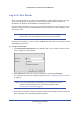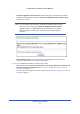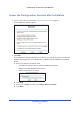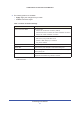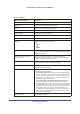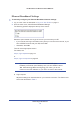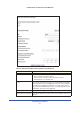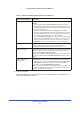User's Manual
Connecting to the Internet
20
LTE Broadband 11n Wireless Router MBR1515
b. Login not required
Adjust the settings as needed based on your In
ternet connection. The fields in this
screen are described in Table 5.
Connection Mode Set the connection mode to Dial on Demand, Always On, or Manually
Connect.
• With the default setting, Dial on
Demand, a PPPoE connection
automatically starts when there is outbound traffic to the Internet, and
it automatically terminates if the connection is idle based on the value
in the Idle Timeout field.
• When the connection mode is set to Always On, the
PPPoE
connection automatically starts when the computer boots up, but the
connection does not time out. The router will keep trying to bring up
the connection if it is disconnected for some reason.
• If you select Ma
nually Connect, you must go to the Router Status
screen and click the Connect button to connect to the Internet. The
manual connection does not time out, and you have to click the
Disconnect button on the Router Status screen to disconnect it.
Idle Timeout (In Minutes) An idle Internet connection will be terminated
after this time period. If this
value is zero (0), then the router will keep the connection alive by
reconnecting immediately whenever the connection is lost.
Internet IP Address If you log in to your service or your ISP di
d not provide you with a fixed IP
address, the router finds an IP address for you automatically when you
connect. Select Get Dynamically from ISP.
If you have a fixed (static, permanent) IP address, your ISP has provided
yo
u with an IP address. Select Use Static IP Address and type in the IP
address.
Domain Name Server
(DNS) Address
The DNS server is used to look up site addresses based on their names.
• If your ISP gave you one or two DNS addresses, select Us
e These
DNS Servers and type the primary and secondary addresses.
• Otherwise, select Get
Automatically From ISP.
Note: If you get “Address not found” errors when you go to a website, it is
likely that your DNS servers are not set up correctly. You should contact
your ISP to get DNS server addresses.
Table 4. Ethernet Broadband Settings When Login Required
Fields and Checkboxes Description