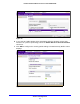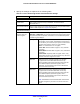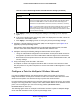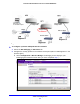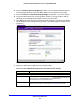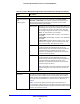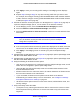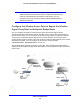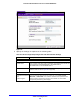User's Manual
Table Of Contents
- ProSafe Dual Band Wireless-N Access Point WNDAP360
- Contents
- 1. Introduction
- 2. Installation and Basic Configuration
- 3. Wireless Configuration and Security
- 4. Management
- 5. Advanced Configuration
- 6. Troubleshooting
- Basic Functioning
- You Cannot Access the Internet or the LAN from a Wireless-Capable Computer
- You Cannot Configure the Wireless Access Point from a Browser
- When You Enter a URL or IP Address a Time-Out Error Occurs
- Troubleshooting a TCP/IP Network Using the Ping Utility
- Problems with Date and Time
- Use the Packet Capture Tool
- A. Supplemental Information
- B. Command-Line Reference
- C. Notification of Compliance
- Index
Advanced Configuration
95
ProSafe Dual Band Wireless-N Access Point WNDAP360
b. Select the Enable Wireless Bridging check box. The Local MAC Address field is a
nonconfigurable field that shows the MAC address of the wireless access point.
c. Select the W
ireless Point-to-Multi-Point Bridge radio button. The screen adjusts.
d. The profile table shows four security profiles. Choose a se
curity profile to edit by
selecting the corresponding radio button to the left of the profile.
e. Click Edit to configure
the selected security profile settings. The Edit Security Profile
screen displays for the selected security profile. (The following figure contains some
examples.)
Figure 58.
f. Specify the settings as explained in the following table:
Table 27. Point-to-Multipoint Bridge Profile and Authentication Settings
Field Description
Profile Definition
Profile Name Enter a profile name that is easy to rememb
er. The default names for the four
security profiles are NETGEAR-WDS-1, NETGEAR-WDS-2,
NETGEAR-WDS-3, and NETGEAR-WDS-4.
Remote MAC Address Enter the MAC address of the remote wireless access point (the MAC
addre
s
s of AP2 or AP 3 on LAN Segment 1 in Figure 56 on page 94).