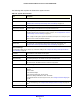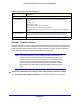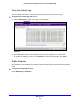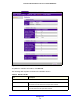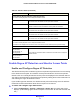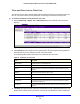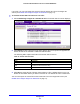User's Manual
Table Of Contents
- ProSafe Dual Band Wireless-N Access Point WNDAP360
- Contents
- 1. Introduction
- 2. Installation and Basic Configuration
- 3. Wireless Configuration and Security
- 4. Management
- 5. Advanced Configuration
- 6. Troubleshooting
- Basic Functioning
- You Cannot Access the Internet or the LAN from a Wireless-Capable Computer
- You Cannot Configure the Wireless Access Point from a Browser
- When You Enter a URL or IP Address a Time-Out Error Occurs
- Troubleshooting a TCP/IP Network Using the Ping Utility
- Problems with Date and Time
- Use the Packet Capture Tool
- A. Supplemental Information
- B. Command-Line Reference
- C. Notification of Compliance
- Index
Management
75
ProSafe Dual Band Wireless-N Access Point WNDAP360
View the Activity Log
You can view the wireless access point’s activity log onscreen and save the logs.
To display the activity log and save it:
1. Select Monitoring >
Logs. The Logs screen displays:
Figure 45.
2. Click Save As to save the log contents to a file on your computer or to a disk drive.
To update the display on screen, click Refresh; to clear the lo
g content, click Clear.
Traffic Statistics
The Statistics screen displays information for both wired (LAN) and wireless (WLAN) network
traffic.
To display the Statistics screen:
Select Monitorin
g > Statistics.