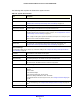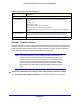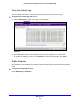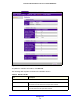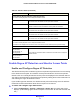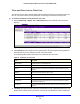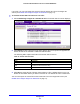User's Manual
Table Of Contents
- ProSafe Dual Band Wireless-N Access Point WNDAP360
- Contents
- 1. Introduction
- 2. Installation and Basic Configuration
- 3. Wireless Configuration and Security
- 4. Management
- 5. Advanced Configuration
- 6. Troubleshooting
- Basic Functioning
- You Cannot Access the Internet or the LAN from a Wireless-Capable Computer
- You Cannot Configure the Wireless Access Point from a Browser
- When You Enter a URL or IP Address a Time-Out Error Occurs
- Troubleshooting a TCP/IP Network Using the Ping Utility
- Problems with Date and Time
- Use the Packet Capture Tool
- A. Supplemental Information
- B. Command-Line Reference
- C. Notification of Compliance
- Index
Management
73
ProSafe Dual Band Wireless-N Access Point WNDAP360
Figure 43.
To update the list, click Refresh. If the wireless access point is rebooted, the wireless
station data is lost until the wireless access point rediscovers the devices. To force the
wireless access point to look for associated devices, click Refresh.
There is an Available Wireless Stations table for each selected 2.4-GHz and 5-GHz radio
mode.
For
each radio mode, the Available Wireless Stations table shows for each device
the MAC address, BSSID, SSID, channel, rate, state, type, AID, mode, and status. For
information about these and more fields, see the following table.
2. To view details of a wireless station, select the corresponding radio button, and then click
Det
ails. The Wireless Stations Details screen displays:
Figure 44.