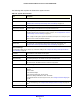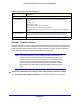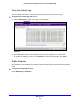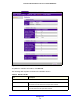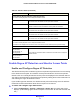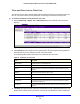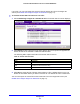User's Manual
Table Of Contents
- ProSafe Dual Band Wireless-N Access Point WNDAP360
- Contents
- 1. Introduction
- 2. Installation and Basic Configuration
- 3. Wireless Configuration and Security
- 4. Management
- 5. Advanced Configuration
- 6. Troubleshooting
- Basic Functioning
- You Cannot Access the Internet or the LAN from a Wireless-Capable Computer
- You Cannot Configure the Wireless Access Point from a Browser
- When You Enter a URL or IP Address a Time-Out Error Occurs
- Troubleshooting a TCP/IP Network Using the Ping Utility
- Problems with Date and Time
- Use the Packet Capture Tool
- A. Supplemental Information
- B. Command-Line Reference
- C. Notification of Compliance
- Index
Management
71
ProSafe Dual Band Wireless-N Access Point WNDAP360
The following table explains the fields of the System screen:
Table 18. System Screen Fields
Field Description
Access Point Information
Access Point Name The NetBIOS name. For information about how to change the default name, see
Configure Basic General System Settings and Time Settings on
page 19.
Ethernet MAC Address The MAC address of the wireless access point’s Ethernet port.
Wireless MAC Address The MAC address of the wireless access point’s wireless card.
Country/Region The country or region for which the wireless ac
cess point is licensed for use. For
information about how to change the country or region, see Configure Basic General
System Settings and Time Settings on p
age 19.
Note: It might not be legal to operate this wireless access point in a country or region
other than one of those identified in this field.
Firmware Version The version of the firmware that is currently installed.
Current Time The current time. For information
about how to change the time settings, see
Configure Basic General System Settings and Time Settings on
page 19.
Current IP Settings
For information about how to change any of these IP settings, see Configure IP Settings and Optional DHCP
Server Settings on p
age 21.
IP Address The IP address of the wireless access point.
Subnet Mask The subnet mask for the wireles
s access point.
Default Gateway The default gateway for the wireless access point communication.
DHCP Client Enabled indicates that the current IP address was obtained from a DHCP server on
your LAN network. Disabled indicates a static IP configuration.
Current Wireless Settings for 802.11n/g
Access Point Mode The operating mode of the wireless access p
oint. One of the following modes is
indicated:
• Access Point
• Point-to-Point Bridge
• Point-to-Point Bridge with Access Point
• Multi-Point Bridge with/without client association
For information about how to change the mode, see Configure Wireless Bridging on
p
age 89.
Channel / Frequency The channel the wireless port is using. For information about how to change the
chann
el and frequency, see Configure 802.11b/bg/ng Wireless Settings on page 23.
Rogue AP Detection Enabled indicates that rogue AP detection is enabl
ed; Disabled indicates that it is not.