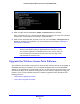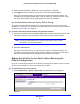User's Manual
Table Of Contents
- ProSafe Dual Band Wireless-N Access Point WNDAP360
- Contents
- 1. Introduction
- 2. Installation and Basic Configuration
- 3. Wireless Configuration and Security
- 4. Management
- 5. Advanced Configuration
- 6. Troubleshooting
- Basic Functioning
- You Cannot Access the Internet or the LAN from a Wireless-Capable Computer
- You Cannot Configure the Wireless Access Point from a Browser
- When You Enter a URL or IP Address a Time-Out Error Occurs
- Troubleshooting a TCP/IP Network Using the Ping Utility
- Problems with Date and Time
- Use the Packet Capture Tool
- A. Supplemental Information
- B. Command-Line Reference
- C. Notification of Compliance
- Index
Management
67
ProSafe Dual Band Wireless-N Access Point WNDAP360
2. Select the Yes radio button. (By default, the No radio button is selected.)
3. Click Apply to reset the
wireless access point to the factory default settings.
During the restoration process, the wireless ac
cess point automatically restarts. The
restoration process typically takes about 1 minute. When the Test LED turns off, wait a
few more seconds before doing anything with the wireless access point.
Use the Reset Button to Restore Factory Default Settings
To restore the factory default settings when you do not know the login user name, login
password, or IP address, you need to use the Reset button on the rear panel of the wireless
access point (see Figure 2 on page 12
).
To restore the factory default settings using the Reset button:
1. Using a sharp objec
t, press and hold the Reset button for about 5 seconds (until the Test
LED blinks rapidly) to reset the wireless access point to factory defaults settings.
Note: Pressing the Reset button for a shorter period of time simply causes
the wireless access point to reboot.
2. Release the Reset button.
During the restoration process, the wireless ac
cess point automatically restarts. The
restoration process typically takes about 1 minute. When the Test LED turns off, wait a
few more seconds before doing anything with the wireless access point.
Reboot the Wireless Access Point without Restoring the
Default Configuration
If you do not have physical access to the wireless access point to switch it off and on again,
you can use the software to reboot the wireless access point.
To reboot the wireless access point:
1. Select Maintenance > Rese
t > Reboot AP. The Reboot AP screen displays:
Figure 39.