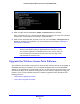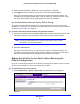User's Manual
Table Of Contents
- ProSafe Dual Band Wireless-N Access Point WNDAP360
- Contents
- 1. Introduction
- 2. Installation and Basic Configuration
- 3. Wireless Configuration and Security
- 4. Management
- 5. Advanced Configuration
- 6. Troubleshooting
- Basic Functioning
- You Cannot Access the Internet or the LAN from a Wireless-Capable Computer
- You Cannot Configure the Wireless Access Point from a Browser
- When You Enter a URL or IP Address a Time-Out Error Occurs
- Troubleshooting a TCP/IP Network Using the Ping Utility
- Problems with Date and Time
- Use the Packet Capture Tool
- A. Supplemental Information
- B. Command-Line Reference
- C. Notification of Compliance
- Index
Management
66
ProSafe Dual Band Wireless-N Access Point WNDAP360
Restore the Wireless Access Point to the Factory Default
Settings
You can restore the wireless access point to the factory default settings by two methods that
are described in the following sections:
• Use the Web Management Interface to Restore Factory Default Settings
• Use the Reset Button to Restore Factory Default Settings
Note: After you have restored the factory default settings on the wireless
access point:
* All custom configurations will be lost.
* The login password will be p
assword.
* The default LAN IP address will be 192.1
68.0.100.
* The DHCP client will be disabled.
* The Access Point Name field will be re
set to the name printed on
the label on the bottom of the unit.
Use the Web Management Interface to Restore Factory Default Settings
IMPORTANT:
During the restoration process, do not try to go online, turn off the
wireless access point, shut down the computer, or do anything else
to the wireless access point until it finishes restarting!
To restore the factory default settings using the web management interface:
1. Select Maintenanc
e > Reset > Restore Defaults. The Restore Defaults screen
displays:
Figure 38.