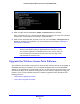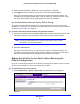User's Manual
Table Of Contents
- ProSafe Dual Band Wireless-N Access Point WNDAP360
- Contents
- 1. Introduction
- 2. Installation and Basic Configuration
- 3. Wireless Configuration and Security
- 4. Management
- 5. Advanced Configuration
- 6. Troubleshooting
- Basic Functioning
- You Cannot Access the Internet or the LAN from a Wireless-Capable Computer
- You Cannot Configure the Wireless Access Point from a Browser
- When You Enter a URL or IP Address a Time-Out Error Occurs
- Troubleshooting a TCP/IP Network Using the Ping Utility
- Problems with Date and Time
- Use the Packet Capture Tool
- A. Supplemental Information
- B. Command-Line Reference
- C. Notification of Compliance
- Index
Management
63
ProSafe Dual Band Wireless-N Access Point WNDAP360
Figure 34.
5. Click Browse and locate the image (.zip) upgrade file.
6. Click Appl
y to initiate the upgrade process.
During the upgrade process, the wireless access point autom
atically restarts. The
upgrade process typically takes several minutes. When the Test LED turns off, wait a few
more seconds before doing anything with the wireless access point.
7. Verify that the new software file has been installed by selecting Mo
nitoring > System. The
System screen displays (see Figure 42 on page 70). The firmware
version is shown in the
Access Point Information section of the screen.
TFTP Server Upgrade Procedure
To use this method, you need to have a TFTP server set up.
To use a TFTP server to upgrade the wireless access point firmware:
1. Download the new sof
tware file from the NETGEAR website and save it to your hard
disk.
2. Place the software file in your TFT
P server location. (You do not need to unzip the file.)
3. If available,
read the release notes before upgrading the software.
4. Select Maintenan
ce > Upgrade > Firmware Upgrade TFTP. The Firmware Upgrade TFTP
screen displays: