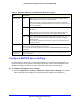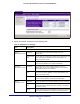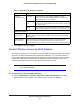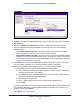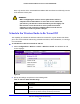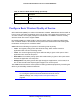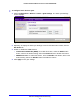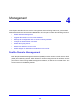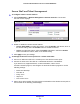User's Manual
Table Of Contents
- ProSafe Dual Band Wireless-N Access Point WNDAP360
- Contents
- 1. Introduction
- 2. Installation and Basic Configuration
- 3. Wireless Configuration and Security
- 4. Management
- 5. Advanced Configuration
- 6. Troubleshooting
- Basic Functioning
- You Cannot Access the Internet or the LAN from a Wireless-Capable Computer
- You Cannot Configure the Wireless Access Point from a Browser
- When You Enter a URL or IP Address a Time-Out Error Occurs
- Troubleshooting a TCP/IP Network Using the Ping Utility
- Problems with Date and Time
- Use the Packet Capture Tool
- A. Supplemental Information
- B. Command-Line Reference
- C. Notification of Compliance
- Index
Management
60
ProSafe Dual Band Wireless-N Access Point WNDAP360
Secure Shell and Telnet Management
To configure remote console features:
1. Select Maintenanc
e > Remote Management > Remote Console. The Remote
Console screen displays:
Figure 32.
2. Enable or disable the remote console features:
• Secure Shell (SSH). T
o enable this feature, select the Enable radio button, which is
the default setting. Select the Disable button to disable the feature.
• Telnet.
To enable this feature, select the Enable radio button. Select the Disable
button to disable the feature, which is the default setting.
3. Click Apply to save your settings.
To manage the wireless access point over a Telnet connection:
1. Connect an Ethernet cab
le to the console port of the wireless access point.
2. Connect the
other end of the cable to a VT100/ANSI terminal or a workstation.
If you attach a PC, Apple Macintosh, or UNIX workstation, start a secure
terminal-emulation prog
ram, and configure the terminal-emulation program to use the
following settings:
• Baud rate: 9600 bps
• Data bits: 8
• Parity: none
• Stop bit: 1
• Flow control: n
one
3. Start a secure Telnet session from the terminal or workstation to the wireless access point. A
scree
n similar to the following should display: