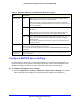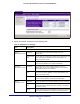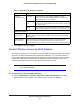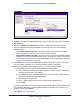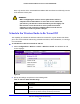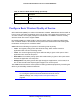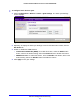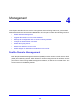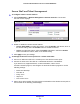User's Manual
Table Of Contents
- ProSafe Dual Band Wireless-N Access Point WNDAP360
- Contents
- 1. Introduction
- 2. Installation and Basic Configuration
- 3. Wireless Configuration and Security
- 4. Management
- 5. Advanced Configuration
- 6. Troubleshooting
- Basic Functioning
- You Cannot Access the Internet or the LAN from a Wireless-Capable Computer
- You Cannot Configure the Wireless Access Point from a Browser
- When You Enter a URL or IP Address a Time-Out Error Occurs
- Troubleshooting a TCP/IP Network Using the Ping Utility
- Problems with Date and Time
- Use the Packet Capture Tool
- A. Supplemental Information
- B. Command-Line Reference
- C. Notification of Compliance
- Index
Management
59
ProSafe Dual Band Wireless-N Access Point WNDAP360
SNMP Management
To set up an SNMP management interface:
1. Select Maintenance > Remo
te Management > SNMP. The SNMP screen displays:
Figure 31.
2. Specify the settings as explained in the following table:
3. Click Appl
y to save your settings.
Table 16. SNMP Settings
Field Description
SNMP Select the Enable radio button to allow the SNMP network management
software, such as HP OpenView, to manage the wireless access point
through SNMPv1/v2 protocol. By default, the Disable radio button is
selected.
Read-Only Community Name Enter the community string to allow the SNMP
manager to read the
wireless access point’s Management Information Base (MIB) objects. The
default is public.
Read-Write Community Name Enter the community string to allow the SNMP manager to read and write
the wirele
ss access point’s MIB objects. The default is private.
Trap Community Name The community string to allow the SNMP manager to
send traps. The
default is trap.
IP Address to Receive Traps The IP address of the SNMP manager to
receive traps sent from the
wireless access point.
Trap Port The port number of the SNMP manager to receive
traps sent from the
wireless access point. The default is 162.