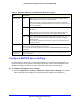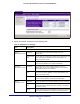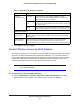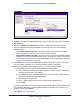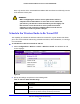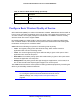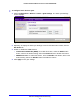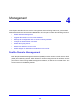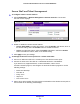User's Manual
Table Of Contents
- ProSafe Dual Band Wireless-N Access Point WNDAP360
- Contents
- 1. Introduction
- 2. Installation and Basic Configuration
- 3. Wireless Configuration and Security
- 4. Management
- 5. Advanced Configuration
- 6. Troubleshooting
- Basic Functioning
- You Cannot Access the Internet or the LAN from a Wireless-Capable Computer
- You Cannot Configure the Wireless Access Point from a Browser
- When You Enter a URL or IP Address a Time-Out Error Occurs
- Troubleshooting a TCP/IP Network Using the Ping Utility
- Problems with Date and Time
- Use the Packet Capture Tool
- A. Supplemental Information
- B. Command-Line Reference
- C. Notification of Compliance
- Index
Wireless Configuration and Security
57
ProSafe Dual Band Wireless-N Access Point WNDAP360
To configure basic wireless QoS:
1. Select Configuration > Wireless > Basic > QoS Settings. The basic QoS Settings
screen displays:
Figure 30.
2. Optionally: To display the basic QoS Settings screen for the 802.11a/na modes, click the
802.11a/na tab.
3. Enable or disable the WMM features:
•
Enable Wi-F
i Multimedia (WMM). To enable this feature, select the Enable radio
button, which is the default setting. Select the Disable button to disable the feature.
• WMM Powersave. To en
able this feature, select the Enable radio button, which is the
default setting. Select the Disable button to disable the feature.
4. Click Appl
y to save your settings.